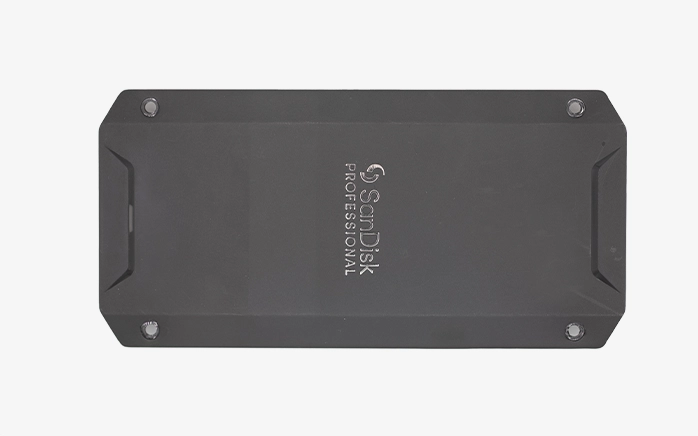Background
A client reached out to PITS Data Recovery after their older MacBook stopped booting unexpectedly. This case ultimately required a specialized macbook data recovery process. This MacBook, manufactured before Apple transitioned to SSDs, used a traditional 2.5-inch internal hard disk drive (HDD). When powered on, the laptop froze at the startup screen, and the drive did not appear in Disk Utility.
Prior to the crash, the client heard faint clicking sounds coming from the machine. Without a backup in place, they were concerned about losing years of business documents, personal photos, and archived emails.
These older-generation MacBooks relied on mechanical HDDs, which are vulnerable to physical damage and wear due to their moving parts. Unlike modern SSDs, HDDs are prone to head crashes, platter scratches, and spindle motor failures over time.

Initial Assessment
Upon receiving the device, our engineers removed the internal drive and performed a complete diagnostic assessment. The findings were as follows:
- The drive was not recognized by forensic imaging systems
- It emitted repetitive clicking sounds, indicating mechanical failure
- Standard recovery tools could not access any data
- The client had no backup copies available
Our evaluation confirmed physical damage within the drive’s read/write head assembly, which prevented it from accessing data on the platters. This scenario required a specialized hard drive recovery approach to safely retrieve the data.
Recovery Process
1. Cleanroom Disassembly and Repair
The failed drive was immediately transferred to our ISO Class 10 cleanroom. Upon opening the enclosure, our engineers confirmed damage to the read/write heads. A matching donor drive was selected from our in-house inventory, and the head assembly was transplanted with extreme care.
Each step required precision alignment to prevent surface damage. Due to slight manufacturing tolerances between drives, several calibration adjustments were made to ensure the heads operated safely without damaging the platters.
2. Sector-by-Sector Imaging
Once the drive was mechanically stable, we connected it to a specialized hardware imaging platform. We cloned the drive sector by sector, minimizing additional stress on the media. Multiple imaging passes were completed to capture readable data, even from weak sectors showing early signs of degradation.
3. File System Reconstruction
Post-imaging, we identified irregularities in the HFS+ file system structure. Using advanced tools, our team reconstructed the file table and recovered fragmented files. Special attention was given to legacy file formats from software like iPhoto, Pages, and iMovie, which tend to corrupt more easily during head crashes.
4. Data Verification and Extraction
Once the recovery was complete, we verified data integrity through checksum comparisons and manual spot-checks. The recovered files spanning documents, images, emails, and more were extracted and securely copied to a new encrypted external SSD.

Get a Free Consultation.
Our recovery experts are ready to assess your device and guide you through the safest path to recovery. Fill out the form to get started.
"*" indicates required fields
Results
We successfully recovered approximately 97% of the client’s data, including:
- Archived business and project documents
- Over 15,000 high-resolution family photos
- Files from legacy Mac applications
- Email archives and Safari bookmarks
- Financial records and scanned tax returns
The client was relieved to receive their data intact, especially given the device’s age and the absence of any backups.
Preventive Tips for Users of Older MacBooks
1. Upgrade to an SSD
If you’re still using an HDD, upgrade to a solid-state drive. SSDs are faster and more resistant to damage.
2. Back Up Regularly
Use Time Machine or another reliable tool to create daily backups. Keep copies in both local and cloud storage.
3. Monitor Drive Health
Use built-in diagnostics or third-party tools to monitor SMART data and drive performance.
4. Avoid Physical Shocks
Don’t move your MacBook while it’s running. Mechanical drives are vulnerable to impact.
5. Plan for the Future
If your MacBook is more than 8 years old, consider migrating your data to newer hardware before failure occurs.

Your Data Security Is Our Priority
Data privacy isn’t optional. It’s our commitment. Our secure recovery process ensures your sensitive information stays protected from start to finish.
Trust in certified security. Start your recovery today! Call Now: 888.611.0737
Important Disclaimer
Never attempt to open a hard drive at home. HDD internals are highly sensitive to static discharge, dust, and vibration. Opening the drive outside a certified cleanroom often results in permanent data loss. If your drive experiences physical failure, consult a professional data recovery service immediately.
Final Thoughts
This case showcases the importance of professional intervention in recovering data from older MacBook HDDs. Despite severe mechanical failure, our cleanroom procedures and technical expertise allowed us to retrieve nearly all of the client’s files.
If your MacBook suddenly crashes or stops responding, power it off and avoid repeated attempts to reboot. Contact a trusted data recovery provider as soon as possible to maximize the chances of a successful recovery.
Need help recovering your MacBook data?
Reach out to PITS Data Recovery to schedule a professional evaluation and secure your valuable files.

Watch what our customer saying
Don't Let Data Loss Ruin Your Business
Minimize business disruption. We retrieve lost data fast, so you can focus on what matters.