External hard drives have become an indispensable tool for storing and safeguarding our valuable data. Whether it is important work documents, cherished family photos, or a vast collection of digital media, these storage devices provide us with a convenient way to back up and access our files. However, as reliable as they usually are, external hard drives can sometimes throw us a curveball by emitting a beeping noise. In this blog post, we will delve into the reasons behind external hard drive beeping, what it means for your data, and how to address the issue.
Understanding the Beeping Noise
If you have ever connected your Seagate external hard drive and encountered a beeping sound, you are not alone. Many users have experienced this disconcerting situation. Before diving into the solutions, it’s essential to understand what the beeping noise signifies.
The beeping or clicking noise you hear from your external hard drive is often an audible indication of a mechanical problem within the drive. Inside your external hard disk, there are delicate read/write heads that float just above the spinning platters. When these heads encounter an issue or become misaligned, they can produce a beeping sound as they attempt to reset or recalibrate themselves.
The Causes Behind External Hard Drive Beeping
- Physical Damage: External hard drives are portable and can be vulnerable to physical shocks and drops. Even a minor impact can lead to read/write head misalignment or damage to the spindle motor, causing the beeping sound.

- Power Issues: Sometimes, insufficient power supply through the USB port can result in the external hard drive not spinning up correctly, causing it to emit a beeping sound.
- Connection Problems: Poorly connected cables or a faulty USB port can also trigger beeping or clicking sounds.
- Data Corruption: If the drive’s file system becomes corrupted, it might struggle to read data, leading to a beeping noise.
The Dangers of Beeping Hard Drives
A beeping external hard drive can be a red flag for potential data loss. When you encounter this issue, it is crucial to understand the risks involved:
- Data Loss: Continued use of a beeping drive can lead to further damage and data loss. Your drive might become inaccessible, and the data stored on it may become irretrievable.
- Permanently Damaging the Drive: Ignoring the beeping sound and attempting to force the drive to function can permanently damage it, making data recovery more challenging.
Troubleshooting External Hard Drive Beeping
Disconnect the Drive
The first step is to disconnect the beeping external hard drive from your computer immediately. This will prevent any further damage or data loss.
Check the Connections
Inspect the USB cable and the ports on both your computer and the drive. Replace any faulty cables or try connecting to a different USB port.
Power Supply
Ensure that the drive is receiving adequate power. Some external drives may require an external power source. Make sure it is properly connected.
Use a Different Computer
Connect the external hard drive to a different computer to see if the beeping persists. This can help determine if the issue is with your computer’s USB port or the drive itself.
Avoid Using Command Prompt
Some online tutorials may suggest using the command prompt to fix the issue. However, this can be risky and potentially worsen the problem if you are not experienced with command-line operations. It’s best to seek professional help for complex issues.
Seek Professional Data Recovery
If you have valuable data on the drive and are unable to resolve the issue on your own, it is advisable to contact a professional data recovery service. They have the expertise and specialized tools to recover data from physically damaged drives.
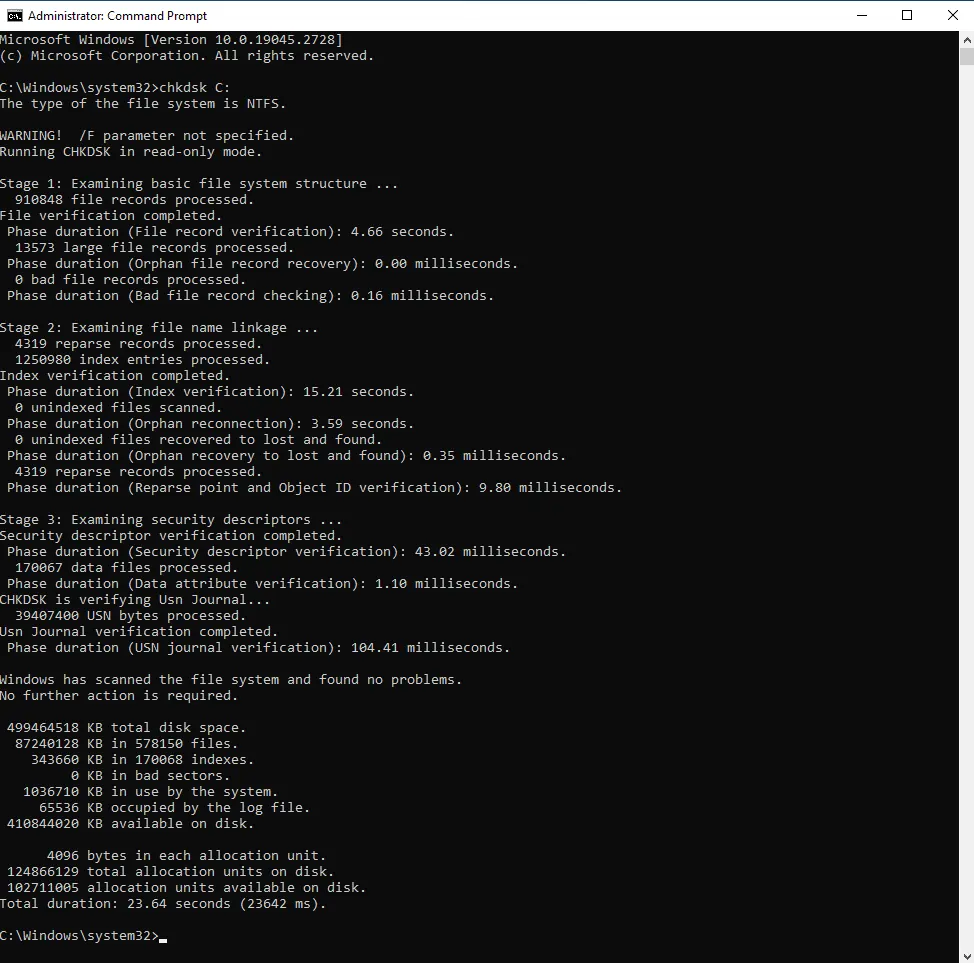
Preventing Future Issues
To prevent future instances of external hard drive beeping, follow these tips:
- Handle Your Drive with Care: Be mindful of your external hard drive’s physical well-being. Avoid dropping or subjecting it to physical shocks.
- Use a Stable Power Source: Ensure your drive receives consistent power from a reliable source to prevent issues related to inadequate power supply.
- Safely Eject the Drive: Always eject your external hard drive using the appropriate method on your computer before disconnecting it.
Dealing with an external hard drive emitting a beeping sound can be stressful, especially when you have important data at stake. While it’s essential to troubleshoot the issue, it is equally important to approach the situation with caution. Remember that the beeping sound often indicates a mechanical problem, and attempting DIY fixes without expertise can worsen the situation.
If you encounter a beeping external hard drive, take immediate action to disconnect it and assess the problem. Addressing connectivity issues or power problems is within the realm of most users, but for more complex problems or severe data loss scenarios, consider seeking professional data recovery services to increase the chances of recovering your valuable data.
Above all, prevention through careful handling and regular backups remains the best strategy to safeguard your digital treasures from external hard drive beeping nightmares.
In situations where persistent problems or the risk of data loss arise, don’t hesitate to reach out to PITS Global Data Recovery Services. Our team of professionals is committed to the recovery of your crucial data, guaranteeing your peace of mind. Keep in mind that relying on experts for data recovery is the wiser choice. Safeguard your data now to ensure a secure digital future.
Frequently Asked Questions
Why is my external hard drive beeping?
Your external hard drive may beep due to various reasons, such as physical damage, power issues, or data corruption. It’s usually a sign of a problem within the drive’s components.
Is it safe to continue using a beeping external hard drive?
No, it is not safe to use a beeping external hard drive as it can lead to further damage and data loss. Disconnect it immediately to prevent any potential harm.
How can I prevent my external hard drive from beeping in the future?
To prevent external hard drive beeping, handle your device with care, use a stable power source, and regularly back up your data to avoid potential data loss.
