File system corruption is a serious issue that can lead to data loss, system crashes, and other performance problems on your computer. The file system is the backbone of your computer’s storage system, and if it becomes corrupted, your computer may not be able to read or write data properly.
In this article, our team will discuss the causes of file system corruption, how to scan for system file corruption, and what to do when your system file is corrupted.
What Causes File System Corruption?
There are several potential causes of file system corruption. One common cause is an improper shutdown of your computer. When you shut down your computer, the operating system writes data to the file system. If the shutdown is not done properly, such as in the case of a power outage or a forced shutdown, this data may not be written correctly, resulting in file system corruption.
Another cause of file system corruption is a virus or malware infection. Malicious software can damage your files, including system files, leading to a file system corruption. This is why it is essential to have good antivirus software installed on your computer and to keep it up to date.
Hardware failure can also cause file system corruption. If your hard disk drive has bad sectors or other physical problems, it can corrupt your files, including system files. Other hardware issues, such as faulty RAM or a failing power supply, can also cause file system corruption.
Finally, software bugs or errors can cause file system corruption. This can happen if a program writes data to the wrong location on the hard drive or has a problem with the file system driver.
How to Check for System File Corruption
There are several ways to scan for system file corruption. Here are some of the most frequent methods:
- SFC (System File Checker). SFC is a built-in Windows tool that checks for corrupted system files and repairs them automatically. To run SFC, open the Command Prompt as an administrator and type “sfc/scannow” without the quotes. Press Enter, and the scan will begin. The process may take some time to complete.
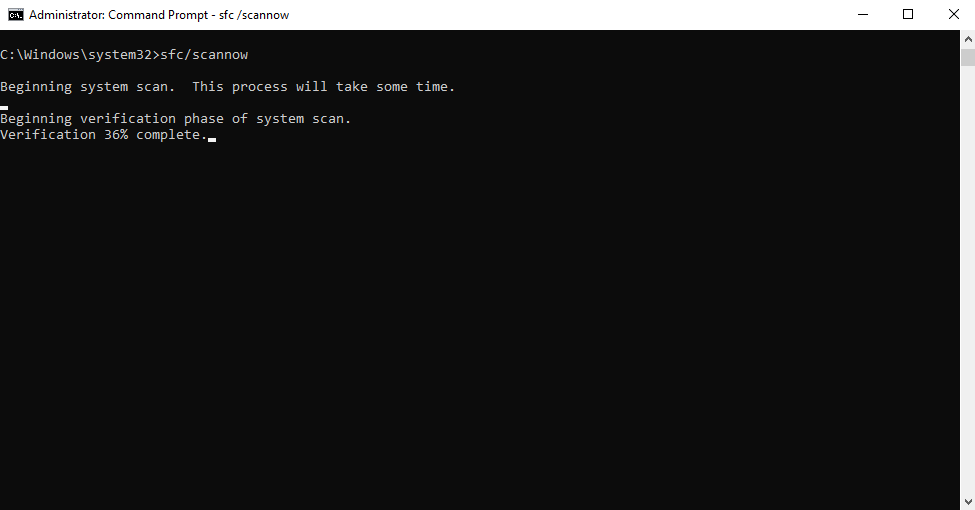
- CHKDSK. CHKDSK is another built-in Windows tool that checks for and fixes file system errors. To run CHKDSK, open the Command Prompt as an administrator and type “chkdsk C: /f /r” without the quotes. Replace “C:” letter with the drive letter of the partition that you want to check. Press Enter, and the scan will begin. The process may take several hours to complete.
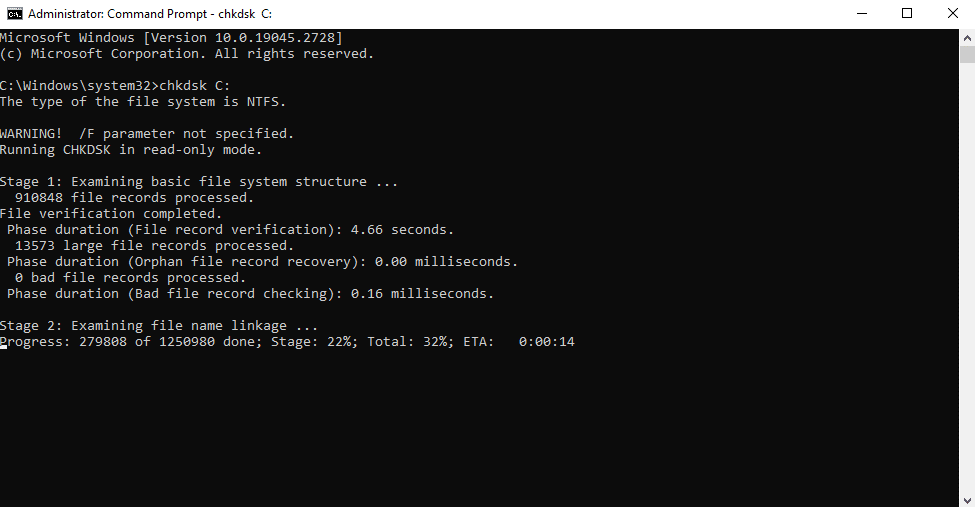
- Third-Party Tools. Many third-party tools can scan for file system corruption. These tools can also repair any issues found automatically. However, using reputable software and being cautious when downloading from unknown sources is essential.
What to Do When a Corruption is Discovered in the File System
There are several steps you should go through if Windows resource protection finds corrupted files. Instead of using data recovery software, perform these actions:
- Run SFC. As mentioned earlier, running SFC can automatically repair corrupted system files. If the scan for corrupt system files finds any issues, it will attempt to fix them automatically.
- Run CHKDSK. If SFC does not fix the issue, running CHKDSK can help. CHKDSK can repair file system errors and bad sectors on your hard drive, which can help fix system file corruption.

- Use System Restore. If your system file corruption occurred after installing new software or drivers, you could use System Restore to return your computer to its previous state. This can help undo any changes that may have caused the file system corruption.
- Perform a Repair Install. If none of the above methods work, you may need to perform a repair install of Windows. This will reinstall Windows over your existing installation but keep your programs, settings, and data intact.
You will need a Windows installation disc or USB drive to perform a repair install. Boot your computer from the installation media, choose the option to install Windows, and follow the prompts. During installation, select the “upgrade” option, which will reinstall Windows but keep your files and settings.
- Reinstall Windows. If none of the above methods work, you may need to reinstall Windows completely. This will erase all data on your computer, including programs, settings, and files. To reinstall Windows, you will need a Windows installation disc or USB drive. Boot your computer from the installation media, choose the option to install Windows, and follow the prompts.
It is essential to note that before attempting any of these methods, it is crucial to back up your data. Backing up your data ensures you can restore your files in case of data loss. File system corruption can cause data loss, and if you cannot repair the system files, you may need to reinstall Windows, which will erase all data on your computer.
Corrupted File System Recovery
PITS Global Data Recovery Services is a leading provider of data recovery solutions for businesses and individuals. We offer a comprehensive range of data recovery services, including file system corruption recovery, to help our clients recover their data efficiently.
File system corruption is a common issue that can happen for various reasons, such as hardware failure, malware infections, power outages, and other system errors. In such cases, seeking professional help to recover your data and avoid data loss is essential.
At PITS Global Data Recovery Services, we understand the importance of data recovery for our clients. We have a team of experienced data recovery experts equipped with state-of-the-art tools and technologies to recover data from any type of file system corruption, including NTFS, FAT32, HFS+, and many others.
Advantages of Our Services:
Our engineers follow strict data security protocols to ensure that your data is secure throughout the recovery process. We prioritize the confidentiality of your data, and our team takes every measure to protect your files from unauthorized access.
At PITS Global Data Recovery Services, we offer a range of data recovery services to help our clients fix corrupted files efficiently. Whether your file system corruption is due to logical or physical damage, our team of experts is equipped to handle any data recovery challenge.
Contact our team today to learn more about our data recovery services and how we can help you recover corrupted files.
Request Help
"*" indicates required fields
