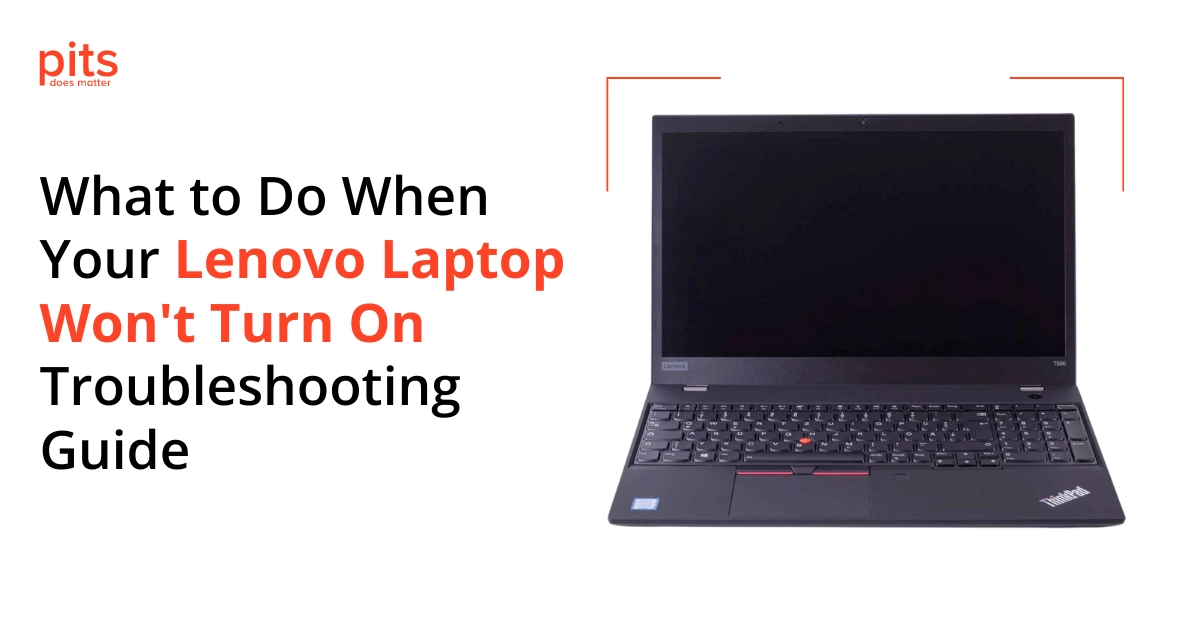If your Lenovo laptop won’t turn on, the issue could stem from hardware complications, software glitches, or firmware problems. Various factors could cause this issue, from simple battery problems to hardware failures. Facing a laptop on the brink of total failure, risking data loss, is extremely stressful. In this guide, we will explore the possible reasons why your Lenovo laptop won’t turn on and provide troubleshooting steps to help you resolve the issue.
Why Does My Lenovo Laptop not Turn on?
Is your laptop failing to power on? This common problem might stem from a faulty power button, dust accumulation around the power button, or a depleted battery. To resolve this, first, ensure your laptop’s power button is clean and undamaged. If the issue persists, it could be due to a discharged battery. Connecting your computer to a charger might be the solution you need.
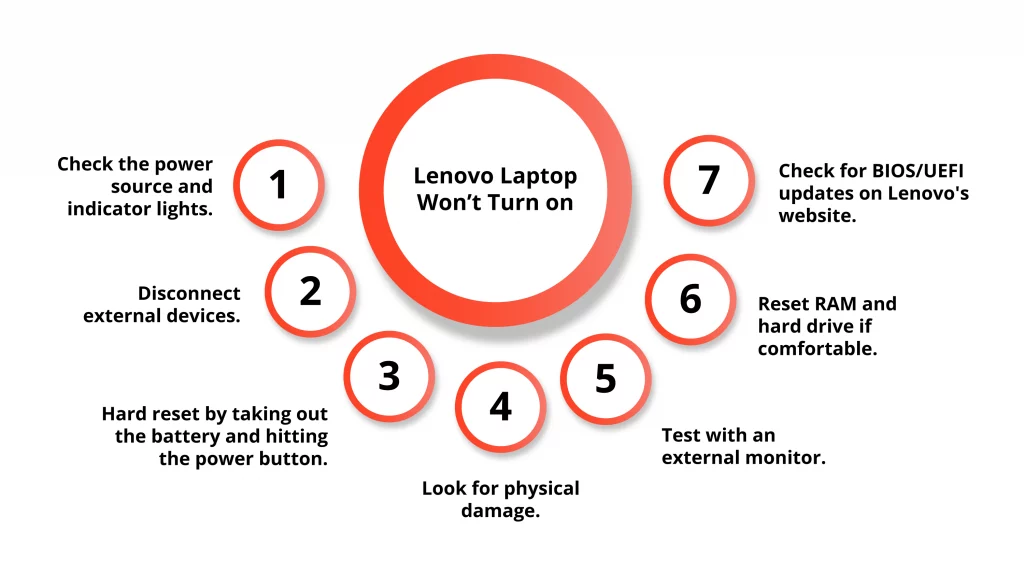
Hardware Complications
The first thing to check when your Lenovo laptop won’t turn on is the hardware components. These could be:
Battery
A depleted battery could prevent your computer from turning on, even when connected to power. Ensure the charging indicator light is active once you connect the charger.
Power Adapter
Verify the charger's connection and functionality. If the problem persists, try using a different power outlet.
RAM
A defective RAM module might stop your laptop from booting. Consider removing and reseating the RAM or substituting it with a replacement.
Power Button
Damage to the motherboard or power button can also prevent your laptop from powering on. It's advisable to consult with a professional for diagnosis and repair of these components.
Software Corruption
Software corruption can also cause your Lenovo laptop not to turn on. Here are some steps you can take to troubleshoot this issue:
Hard Reset
A hard reset compels the system to power off and then restart, effectively addressing minor software corruption. To perform this action, press and hold the power button for 10-15 seconds until the laptop shuts down completely. Afterwards, power it back on.
Start in Safe Mode
Booting your computer in safe mode can help pinpoint problematic software or drivers. If it starts up fine, consider uninstalling recent programs or drivers.
Reset BIOS
Resetting the laptop's BIOS to default settings can resolve laptop power issues. Access the BIOS by pressing a key (often F2 or Delete) during startup.
"*" indicates required fields
Firmware Problems
Firmware controls basic hardware functions. If there is an issue with your laptop’s firmware, it can prevent it from turning on. Here are some steps you can take to troubleshoot this issue:
Update Drivers
Make sure all your drivers and firmware are up to date. You can check for updates using the Lenovo System Update tool or manually download them from the Lenovo Support website.
Flash BIOS
If updating the drivers doesn't resolve the issue, you may need to flash your BIOS with the latest version. Proceed with caution, as improper execution may cause permanent laptop damage.
Contact Lenovo Support
If all else fails, you can contact Lenovo support for further assistance. They can provide a solution or guide you through the repair process.
Trusted Business Partner for Lenovo Data Recovery
If your Lenovo laptop doesn’t boot, the troubleshooting steps detailed in this guide should help most users fix the problem. However, there are instances where professional repair services or direct support from Lenovo might be necessary. This is especially true if the issue stems from a failed SSD or hard drive, which could potentially put your data at risk. PITS Global Data Recovery Services excels in retrieving data from non-booting Lenovo laptops, including popular models like the Lenovo Yoga, Legion, and IdeaPad.
For those facing data accessibility issues due to boot-up failures, our experts are here to help. Contact PITS Global Data Recovery Services for fast, efficient, and secure Lenovo laptop data recovery services. Our team of experts has the required experience to handle all types of data loss scenarios and successfully recover your valuable data.
Frequently Asked Questions
What should I do if my Lenovo laptop won't turn on even when plugged in?
First, ensure that your power adapter and electrical outlet are working correctly. Then, perform a power drain by disconnecting all peripherals and the power source, pressing and holding the power button for 30 seconds, and then reconnecting to attempt a restart.
What do you do when your Lenovo laptop won't turn on?
If your Lenovo laptop won’t start, first identify the possible cause. This could be due to hardware complications, software corruption, or firmware problems. Depending on the specific problem, you can take troubleshooting steps to resolve it. If you have faced data loss on your device, please get in touch with professional assistance to ensure your data is recovered safely and efficiently.
Why is my Lenovo laptop turning on but no display?
If your Lenovo laptop powers up but the screen remains blank, it may be due to screen problems or display settings. Try adjusting brightness with the keyboard keys, ensure proper monitor connection, and restart the laptop to check for updates or driver issues. A faulty graphics card or hardware failure could also cause a black screen at startup. In such cases, seek professional help for diagnosis and resolution.
How can I prevent my Lenovo laptop from not turning on in the future?
Regular maintenance can prevent many issues. Keep your system updated, avoid overcharging the battery, and ensure your laptop is clean and ventilated to prevent overheating. Also, consider using a surge protector to safeguard against power surges. For detailed solutions and more complex issues, it’s recommended to consult professional assistance.
Why won't my laptop turn on after I press the Power button?
There are a few reasons your laptop won’t start after pressing the power button. It could be a damaged power button, dust accumulation near the button, or a discharged battery. Try connecting the charger to see if it powers on.