An external hard drive is a popular storage device for people who require additional storage space for their files, photos, videos, and other data. External drives are portable, easy to use, and have a high storage capacity, making them a prevalent choice among computer users.
However, sometimes an external drive may fail to show up on your computer, which can be a frustrating and worrisome experience. In this blog, our team will discuss some common reasons why an external drive may not be showing up on your computer.
Common Reasons for External Hard Drive Inaccessibility
Connection Issues
As mentioned earlier, one of the most common reasons an external drive may not appear on your computer is connection issues. To fix this issue, make sure that the cable connecting your external drive to your computer is properly inserted and not damaged. If the cable is damaged, replace it with a new one. Also, try connecting the drive to a different USB port on your computer to see if the problem is with the USB port.
Drive Not Powered On
If your external drive is not powered on, it may not appear on your computer. Some drives require external power sources; others draw power from the computer through the USB port. Ensure that your drive is properly powered on by connecting it to an electrical outlet if required or by ensuring the USB cable is properly connected to both the device and the computer.
Driver Issues
Drivers are software components that allow your computer to communicate with external devices. If your computer does not have the proper drivers installed for your external drive, it may not show up on your computer. To fix this issue, visit the website of the manufacturer of your external drive and download the latest drivers. Update drivers and restart your computer to see if the problem is resolved.
Drive Letter Conflicts
Every drive on your computer is assigned a unique letter by the operating system, such as C: for the primary hard drive and D: for the CD/DVD drive. If there are drive letter conflicts, it can cause your external drive not to show up. To check for drive letter conflicts, right-click on “My Computer” and select “Manage.”
Then, select “Disk Management” and look for your external drive. Right-click on the drive and select “Change Drive Letter and Paths.” Assign a drive letter to your external drive and restart your computer to see if the problem is resolved.
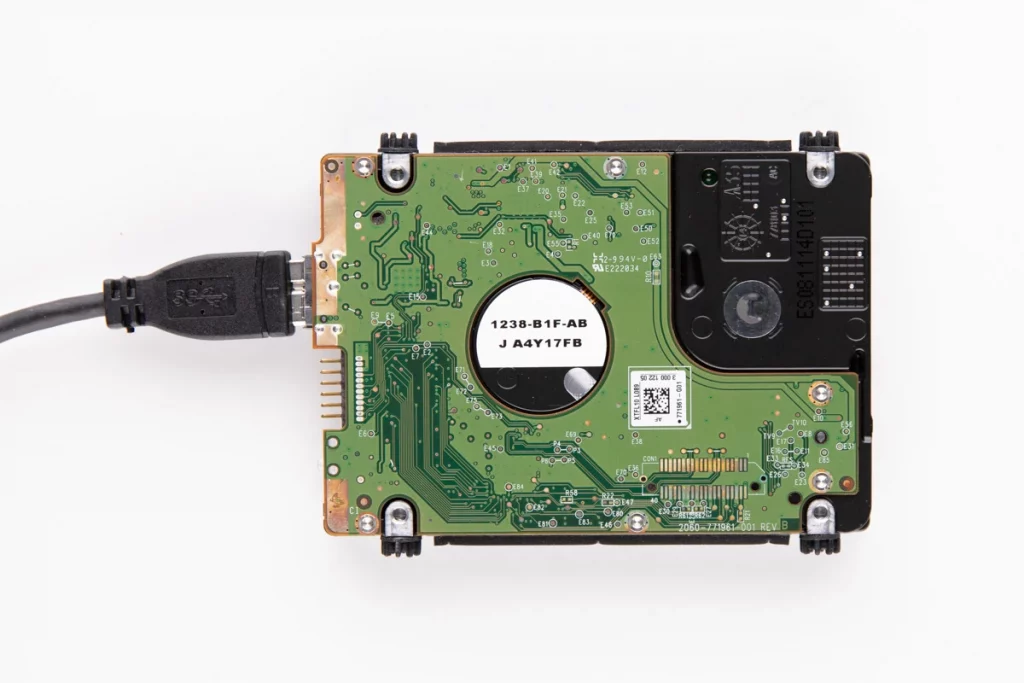
File System Errors
File system errors can occur due to a variety of reasons, including improper removal of the drive, sudden power failures, or virus attacks. These errors can cause your external drive not to show up on your computer. To fix this issue, run a disk check. To run a disk check on a Windows computer, open “File Explorer” and right-click on your external drive.
Select “Properties” and click on the “Tools” tab. Under “Error Checking,” click on “Check.” The disk check process will start, and once it’s complete, restart your computer to see if the problem is resolved.
Faulty Drive
If none of the above solutions work, your external hard disk drive may be faulty. External drives can fail due to physical damage or logical failures. In such cases, the drive may not show up on your computer. If you suspect that your device is faulty, consult a professional to diagnose and restore the data from it.
External drives are an excellent way to store your files and data, but they can sometimes experience problems that prevent them from showing up on your computer. By understanding the common reasons why external drives may not show up, you can troubleshoot the issue and get your drive back up and running.
However, if you are dealing with a failed hard drive, it is essential to entrust your case to a professional data recovery company. It is not recommended to try to repair the device or restore your data yourself.
What to Do if Your External Hard Drive Failed
If you have a faulty external hard drive, there are some important steps you should take to avoid making the problem worse. Here is what to do:
Unplug It
When you notice that your external hard drive is faulty, the first thing you should do is unplug it from your computer or any other device it is connected to. Continuing to use a faulty drive can cause further damage, and you risk losing your data permanently.
Do Not Use Data Recovery Software
If you have no experience with data recovery software, it is best to avoid using it. Attempting to recover data with software when unfamiliar with it can cause more damage and may result in permanent data loss.
Do Not Try to Repair the Drive Yourself
If you are not a computer technician, it is best not to attempt to fix the external hard drive yourself. You may end up causing more damage or losing your data permanently.
Contact a Professional Data Recovery Service
The best course of action when dealing with a faulty external hard drive is to contact a professional data recovery service. PITS Global Data Recovery Services can recover your data and restore your drive to working condition, saving you time and reducing the risk of further damage.
Data Recovery for External Hard Drives with PITS
PITS Global Data Recovery Services specializes in restoring valuable files from not recognized external hard drives. Our team understands the importance of your data and the impact that losing it can have on your business or personal life. That is why we offer a range of data recovery services for not recognized external hard drives.
Our team starts the recovery process with a risk-free evaluation of your external hard drive to determine the cause of the data loss and the best recovery approach. Our data recovery experts will assess your device and provide you with a detailed report outlining the cost and time required for the recovery of lost data.
Based on the evaluation, our team will select the most efficient data recovery strategy for your case. We use advanced data recovery tools and techniques to recover data from non-recognized external hard drives. Our experts will work tirelessly to recover as much data as possible from your media.
Our team of data recovery experts has years of experience in recovering data from not recognized external hard drives. We use a combination of technology and expertise to recover data from a variety of issues, including physical damage, logical failures, and corrupted files. Our team is committed to providing fast, reliable, and efficient data recovery solutions for not recognized external hard drives. In addition, we guarantee the confidentiality and security of your data throughout the recovery process.
Not recognized external hard drives can be a major issue for businesses and individuals who have important data stored on them. PITS Global Data Recovery Services provides a range of data recovery solutions for non-recognized external hard drives.
Contact us today to learn more about how we can help you recover your files. You can get more information about our services by calling our customer service at 855.967.3984. You can also fill out the form below with the details of your case, and our team will get back to you as soon as possible.
