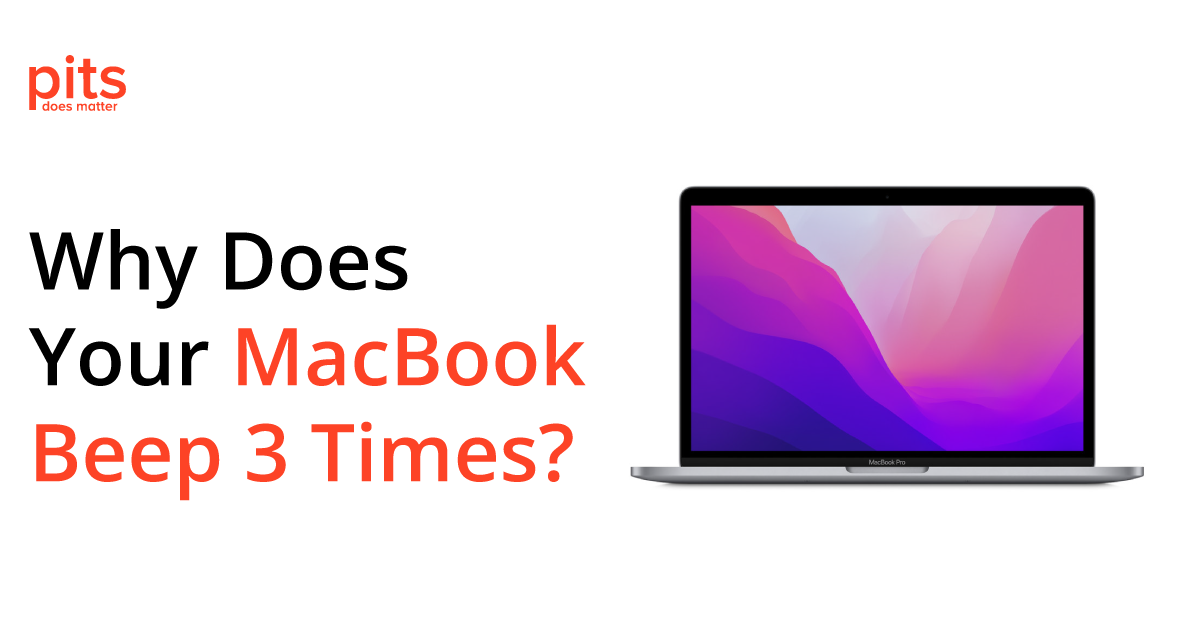If you are a Mac user, you may have experienced a beeping sound coming from your computer. While one beep is often a sign of a successful boot, three beeps usually indicate an issue with your Mac. So, why does your Mac beep three times, and what can you do about it?
In this blog post, our team will take a look at the causes of 3 beeps on a Mac and what you can do to resolve the issue.
What Does it Mean When Your Mac Starts Beeping 3 Times
There are several reasons why your Mac might beep three times. Here are some of the most common causes:
RAM Issues
One of the most common causes of three beeps on a Mac is a problem with the RAM. Your Mac uses RAM to store data and run programs. If there is an issue with the RAM, your Mac will not be able to start up properly, and you will hear three beeps.
Video Card Issues
Another possible cause of the Mac 3 beeps is an issue with the video card. Your Mac’s video card is responsible for displaying images on the screen. If there is a problem with the video card, your Mac may not be able to start up properly, and you will hear three beeps.

Logic Board Issues
The logic board, or motherboard, is the main circuit board in your Mac. It is responsible for controlling all the components in your Mac, including the RAM and video card. If there is a problem with the logic board, your Mac may not be able to start up properly, and you will hear three beeps.
Battery Issues
If you have an older Mac with a removable battery, a problem with the battery can cause your Mac to beep three times. This is because the battery provides power to Mac’s memory, and if it is not functioning correctly, your Mac will not be able to start up properly.
What to Do if You Hear 3 Beeps on Startup Mac
If your Mac is beeping three times, there are a few things you can do to try and resolve the issue. Here are some steps you can take:
Reset the PRAM
Resetting the PRAM, or parameter random-access memory, can sometimes resolve RAM or video card issues. To reset the PRAM, shut down your Mac and then turn it on again while holding down the Command + Option + P + R keys. Hold down these keys until you hear the startup sound twice, then release them and let your Mac start up normally.
Check the RAM
If resetting the PRAM does not resolve the issue, you may need to check the RAM. Ensure the RAM is properly seated in its slot, and try removing and reinserting it. You can also try swapping out the RAM with a different module to see if that resolves the issue.
Check the Video Card
If the RAM is not the issue, you may need to check the video card. If you have a desktop Mac, try removing the video card and reinserting it. If you have a MacBook or MacBook Pro, you may need to take it to an Apple Store or authorized repair center to have the video card checked.
If neither the RAM nor the video card is the issue, the problem may be with the logic board. Unfortunately, if this is the case, you will likely need to take your Mac to an Apple Store or authorized repair center to have it repaired.
Replace the Battery
If you have an older Mac with a removable battery and the battery is the issue, you may need to replace it. You can purchase a new battery from Apple or a third-party retailer. Follow the instructions for your specific Mac model to replace the battery.
Reset the PRAM
If none of the above steps resolve the issue, it is best to take your Mac to a professional Apple data recovery service provider. They will be able to diagnose the issue and provide a solution for you.
Three beeps on a Mac can be a sign of several issues, including RAM, video card, logic board, and battery problems. If you hear three beeps, it is important to take steps to diagnose and resolve the issue to get your Mac up and running again. Try resetting the PRAM, checking the RAM and video card, replacing the battery, and seeking professional help if necessary. With some troubleshooting and patience, you can get your Mac back to normal functioning.
Frequently Asked Questions
Why does my MacBook beep three times while booting?
If your MacBook beeps three times during startup, it indicates a RAM issue – your MacBook is not passing the RAM check during the boot process.
What should I do when my MacBook beeps three times?
Firstly, try to reset your MacBook’s memory. If the problem persists, you may need to replace the RAM as it may be faulty.
Is it normal for a MacBook to beep three times?
No, it’s not normal. The three beeps at startup indicate a problem with your MacBook’s memory.
Can I still use my MacBook if it's beeping three times?
It’s not recommended to use your MacBook if it’s beeping three times during startup. It indicates an issue that might cause further damage if not addressed.
What does it mean when your MacBook beeps three times?
When your MacBook emits a series of 3 beeps, it generally indicates an issue with your device’s RAM. This usually means a problem with one or more RAM sticks installed in your MacBook.
Why does my Mac keep making a beeping noise?
There are several reasons why your Mac may be making a beeping noise. One common reason is an issue with the RAM installed on your device. Another possible cause could be a problem with the logic board, which controls and manages various MacBook components.
Why does my MacBook Pro beep 3 times and shut down?
If your MacBook Pro beeps three times and then shuts down, it is likely due to a critical hardware issue. These beeps are known as POST codes, which indicate a problem with your device’s hardware components. This can include issues with the RAM, logic board, or other essential elements.