CHKDSK is a command-line tool used in Windows operating systems to check for errors on storage devices such as hard disk drives, solid-state drives (SSDs), and USB flash drives. It helps users to identify and fix issues with their storage devices to ensure they function optimally. CHKDSK has several commands, each with its function. In this blog, our team will discuss how to use CHKDSK, the various commands, and their meanings.
How to Use Commands on CHKDSK
Before we dive into the various CHKDSK commands, let us go over how to use CHKDSK. CHKDSK can be run from the Command Prompt or PowerShell.
- To access the CHKDSK Command Prompt, open the Start menu and type “cmd.” Then, right-click on “Command Prompt” and select “Run as administrator.”
- For PowerShell, open the Start menu, type “PowerShell,” right-click on “Windows PowerShell,” and select “Run as administrator.”
Once you have opened the Command Prompt or PowerShell, type “chkdsk” followed by the letter of the drive you want to check. For example, if you are going to check the C: drive, type “chkdsk C:” and press Enter. CHKDSK will start scanning the drive for errors.
Various CHKDSK Commands on Windows 10 and Their Meanings
CHKDSK has several commands that can be used to customize its behavior. These commands are entered after the drive letter in the CHKDSK command. Here are some of the most common CHKDSK commands and their meanings:
CHKDSK /F Command – Fixes Errors
The “/F” command is used to fix errors on the drive. When this command is used, CHKDSK will scan the drive for errors and attempt to fix them. This command is recommended if you are experiencing issues with your drive, such as file corruption or slow performance. To use this command, type “chkdsk C: /F” (replace “C:” with the letter of the device you want to check and fix) and press Enter.
/R – Locates Bad Sectors and Recovers Information
The “/R” command is used to locate bad sectors on the drive and recover available information. Bad sectors are sections of the drive that are physically damaged and cannot be used to store data. When this command is used, CHKDSK will scan the drive for bad sectors and attempt to recover any readable information.
This command can take a long time to run, depending on the size of the drive and the number of bad sectors. To use this command, type “chkdsk C: /R” (replace “C:” with the letter of the device you want to check and recover information from) and press Enter.
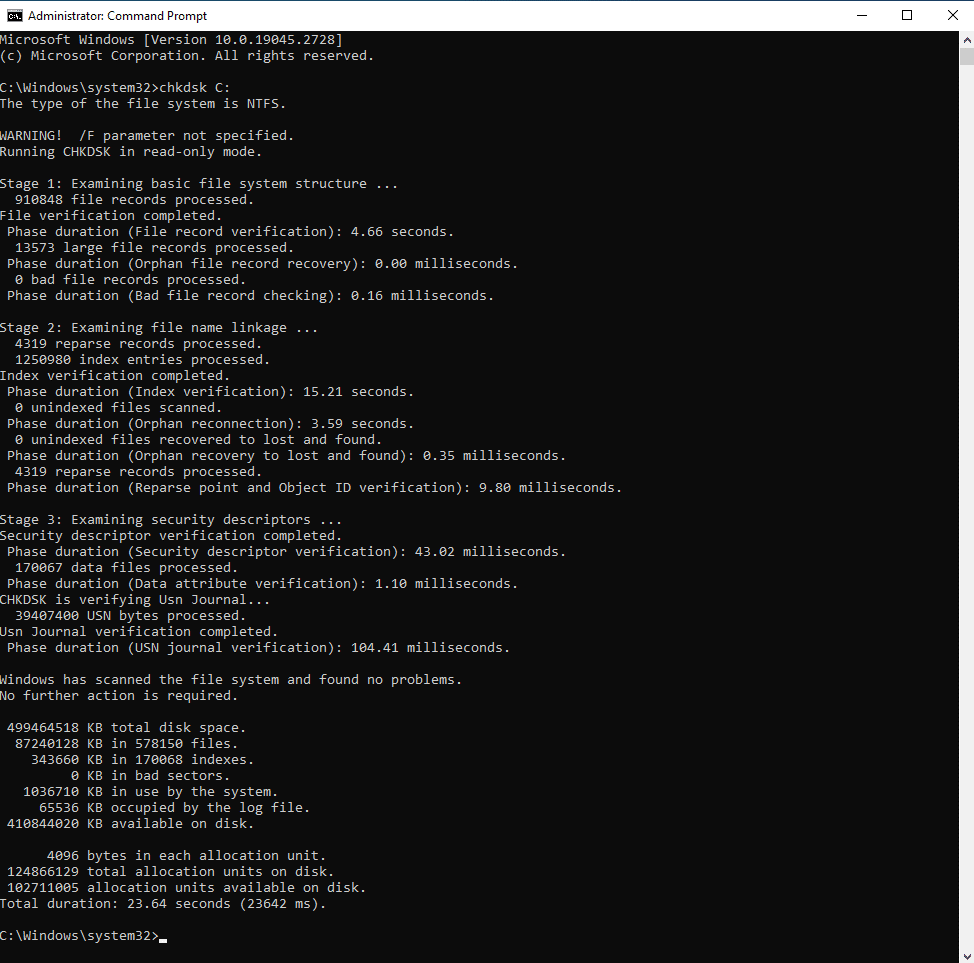
/X – Forces the Drive to Dismount
The “/X” command is used to force the drive to dismount before CHKDSK runs. This command is useful if you are unable to run CHKDSK on a drive because it is currently in use. When this command is used, CHKDSK will ask you if you want to schedule the scan the next time the computer restarts. To use this command, type “chkdsk C: /X” (replace “C:” with the letter of the device you want to force to dismount) and press Enter.
/C – Skips Checking of Cycles within Folder Structures
The “/C” command is used to skip checking cycles within folder structures.
When CHKDSK runs, it checks every file and folder on the drive to ensure that they are functioning correctly. However, if there is a cycle within the folder structure (e.g., a folder that contains a shortcut to itself), CHKDSK can get stuck in an infinite loop, which can cause the process to take much longer than necessary.
The “/C” command skips checking cycles, which can speed up the process. To use this command, type “chkdsk C: /C” (replace “C:” with the letter of the device you want to check) and press Enter.
/I – Performs a Check of Index Entries
The “/I” command is used to perform a less rigorous check of index entries. When CHKDSK runs, it checks the index entries of each file and folder to ensure that they are pointing to the correct location on the drive. However, this check can take a long time on larger drives.
The “/I” command performs a less rigorous check, which can speed up the process. To use this command, type “chkdsk C: /I” (replace “C:” with the letter of the device you want to check) and press Enter.
/B – Reevaluates Bad Clusters and Sectors
The “/B” command reevaluates bad clusters and sectors on the drive. When CHKDSK runs, it identifies bad clusters and sectors on the device and marks them as unusable. However, sometimes a group or sector may be marked as bad incorrectly.
The “/B” command reevaluates these bad clusters and sectors to ensure they are truly bad before marking them unusable. To use this command, type “chkdsk C: /B” (replace “C:” with the letter of the device you want to check) and press Enter.
CHKDSK is an essential tool for ensuring the health and functionality of storage devices in Windows operating systems. It can help identify and fix errors on hard drives, solid-state drives (SSDs), and USB flash drives.
By using the various CHKDSK repair commands, users can customize the behavior of the tool to suit their specific needs. The most common CHKDSK commands are “/F,” “/R,” “/X,” “/C,” “/I,” and “/B.” By understanding these commands, users can better troubleshoot and maintain their storage devices.
Request Help
"*" indicates required fields
