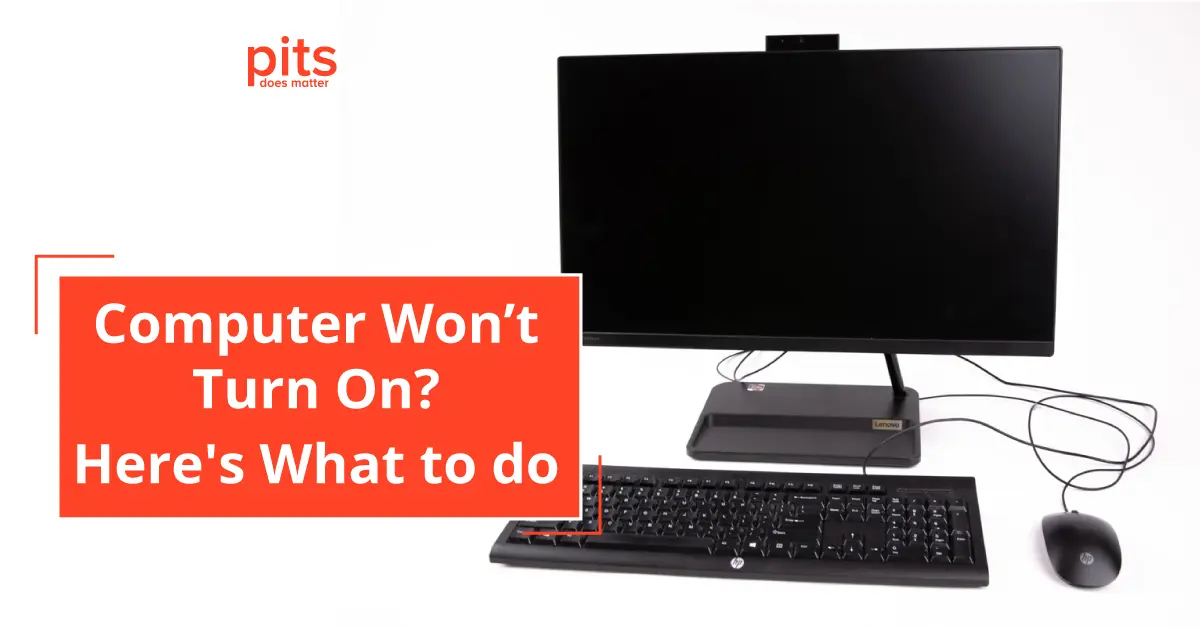Our computers have become an integral part of our lives, helping us work, connect with friends and family, and entertain ourselves. So, when you encounter the dreaded situation where your computer won’t turn on, it can be a frustrating and worrying experience. But fret not, as the experts at PITS Global Data Recovery Services are here to guide you through the troubleshooting process to get your PC back up and running smoothly.
In this comprehensive guide, we will explore the common reasons why your computer may refuse to turn on and provide step-by-step solutions to address the issue. From checking the power source to diagnosing hardware problems, we have got you covered. So, let us dive in and uncover the secrets to fixing your non-responsive computer.
The Basics: Check the Power Source
The first step when your PC won’t turn on is to ensure that the power source is not the culprit. Here is what you can do:
a. Power Cable and Outlet
Verify that the power cable is securely connected to both your computer and the wall outlet. Sometimes, a loose connection can result in your PC not receiving power. Also, test the wall outlet by plugging in another device to confirm it is functioning properly.
b. Power Cord
Inspect the power cord for any visible damage or fraying. If you notice any issues, it is essential to replace it with a new one to avoid potential hazards.
Hold the Power Button
If the power source is not the problem, the next step is to ensure that your computer is indeed receiving power. To do this, hold the power button down for several seconds.
This action helps to eliminate any residual electrical charge and can sometimes help kickstart the system. If you see no response from your computer, it’s time to explore further.

Operating System Issues
Your computer may have booted correctly, but you might not see any activity on the screen because of potential operating system issues. To address this, follow these steps:
a. Restart Your Computer
Sometimes, a simple restart can resolve minor software glitches. If your computer wont turn on, press and hold the power button to force a shutdown and then turn it back on.
b. Safe Mode with Networking
If your PC wont turn on, try booting it in Safe Mode with Networking. This mode loads only essential drivers and can help diagnose and fix software-related problems.
c. Power on Self Test (POST)
Your computer may perform a Power-On Self-Test during startup, checking hardware components. If it fails, you might see error messages or beeps. Refer to your motherboard manual for troubleshooting these specific issues.
Hardware Issues
If your computer still refuses to turn on, the problem could be related to hardware. Let’s delve deeper into common hardware-related issues and solutions:

a. Check the Hardware
Inspect your computer’s internals for loose cables, disconnected components, or physical damage. Pay special attention to RAM sticks, graphics cards, and the power supply.
b. Power Switch
Examine the power switch on your computer’s case. Sometimes, these switches can become faulty, preventing the system from powering on. If necessary, replace the power switch with a new one.
c. Reset Button
Many computer cases come with a reset button, which can sometimes become stuck. Ensure that it is not jammed, as this can interfere with the startup process.
d. Motherboard Issues
Your computer’s motherboard plays a crucial role in powering up your system. If you suspect a motherboard issue, consult the motherboard manual for guidance on diagnosing and troubleshooting problems.
e. Piece of Hardware
It’s possible that a single piece of hardware is causing the problem. If you recently added new components or peripherals to your computer, try removing them to see if your PC starts up correctly.
Booting Properly
Sometimes, your computer might be turning on, but it is not booting properly. You can troubleshoot this issue with the following steps:
a. Check Startup Settings
Access your computer’s BIOS or UEFI settings by pressing the appropriate key during startup (usually F2, F12, or DEL). Ensure that the boot order is set correctly, with your primary hard drive as the first boot device.
b. Remove External Devices
Disconnect all unnecessary external devices, such as USB drives, external hard drives, and peripherals, during startup. Sometimes, these can interfere with the boot process.

c. Reinstall Operating System
If you suspect a corrupted operating system, consider reinstalling it. Ensure that you have a backup of your data before proceeding.
Consult a Professional
If you’ve exhausted all the troubleshooting steps mentioned above, and your computer still won’t turn on, it’s time to consider seeking help from a professional. PITS Global Data Recovery Services specializes in data recovery and computer repair. Our expert technicians can diagnose and resolve complex hardware and software issues, ensuring that your computer is working properly again.
A Closer Look at the Power Supply
A common hardware culprit for computer power issues is the power supply unit (PSU). If your PSU fails, it can lead to a complete loss of power, rendering your computer non-responsive. To test your PSU, you can use a power supply tester or consult a professional for diagnosis and replacement if needed.
Overheating and Thermal Issues
Overheating can also be a cause of your computer not turning on. Modern computers have built-in mechanisms that can shut down your system to prevent damage caused by excessive heat. Check that your CPU and GPU cooling fans are functioning correctly and that there’s proper airflow inside your computer case.
BIOS/UEFI Update
Sometimes, an outdated or corrupted BIOS/UEFI firmware can lead to boot problems. Check if there’s an updated version of your motherboard’s BIOS/UEFI firmware available from the manufacturer’s website. Updating it can resolve compatibility and stability issues.
Data Recovery Considerations
In the worst-case scenario where your computer is still unresponsive despite trying all the troubleshooting steps, your data may be at risk. At PITS Global Data Recovery Services, we understand the importance of your data. We offer comprehensive data recovery solutions for both hardware and software issues. Our experts can recover your precious files even if your computer refuses to turn on.
When your computer won’t turn on, it can be a stressful situation, but with the right troubleshooting steps, you can often identify and resolve the issue. Whether it’s a simple power source problem, a software glitch, or a hardware-related concern, this guide has equipped you with the knowledge to tackle the issue head-on.
Remember, the professionals at PITS Global Data Recovery Services are here to assist you in case you need expert guidance or data recovery services. Your digital life can get back on track, and you’ll be back to work, play, and connectivity in no time. Don’t hesitate to reach out to us for your data recovery needs, and we’ll ensure that your valuable data is safe and sound.
Frequently Asked Questions
What should I do if my computer won't turn on at all?
If your computer is completely unresponsive, start by checking the power source, cables, and outlets. Follow our troubleshooting steps to rule out common issues.
Why is my computer not booting properly even though it turns on?
Booting issues can be caused by software or hardware problems. Our guide covers ways to diagnose and resolve these issues, including checking your startup settings and removing external devices.
What should I do if I suspect a hardware problem with my computer?
If you suspect hardware issues, such as a malfunctioning power supply or a faulty component, our guide provides detailed steps to inspect and address these problems. If necessary, consult a professional for assistance.
Is data recovery possible if my computer doesn't turn on?
Yes, data recovery is still possible even if your computer refuses to turn on. PITS Global Data Recovery Services specializes in recovering data from non-responsive computers. Contact us for expert data recovery solutions.