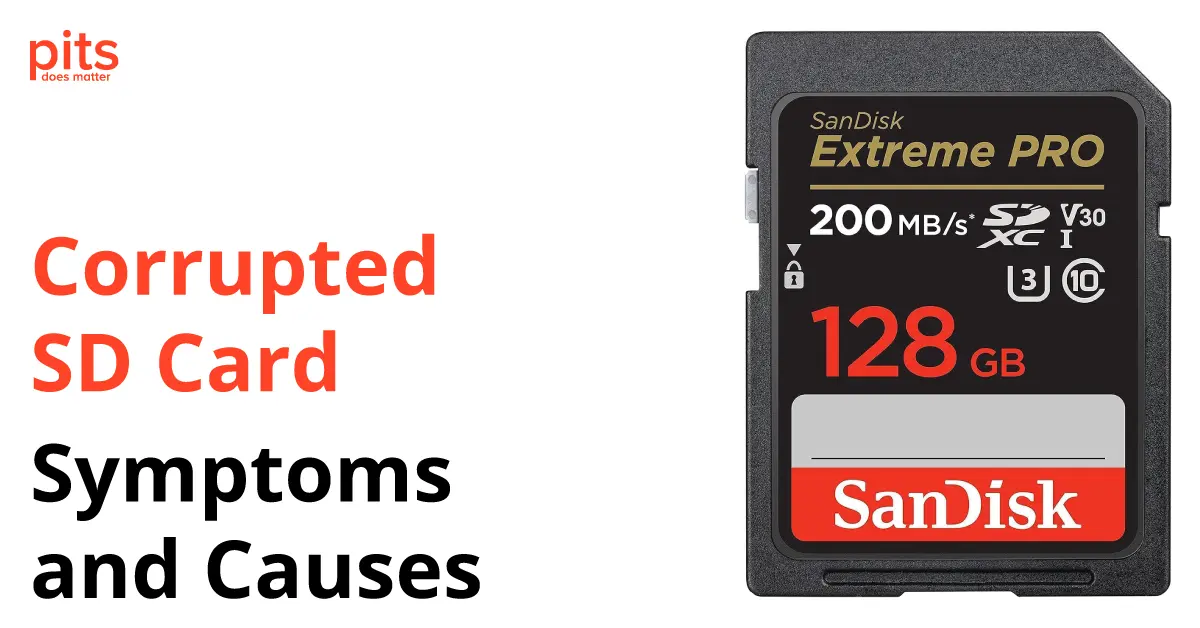In today’s digital age, SD cards have become an essential part of our lives, serving as a convenient means to store and transfer files between devices. However, encountering a corrupted SD card can be frustrating and nerve-wracking, potentially leading to data loss. In this blog post, we will delve into the symptoms and causes of SD card corruption, providing valuable insights to help you understand and address these issues effectively.
Understanding SD Card Corruption
Before we explore the symptoms and causes of a corrupted SD card, let’s first understand what it means for an SD card to become corrupted. SD card corruption refers to a state where the file system on the card becomes damaged, resulting in its inability to function correctly. When an SD card is corrupted, you may face difficulties accessing, reading, or writing data stored on it. Understanding the symptoms of a corrupted SD card can help you take prompt action to safeguard your precious files.
Common Symptoms of Corrupted SD Cards
- Files Inaccessibility: One of the most apparent signs of a corrupted SD card is the inability to access files stored on it. When you attempt to open or copy files from the SD card, you might receive error messages indicating that the files cannot be read or accessed.
- Error Messages: Another typical symptom is the appearance of error messages when you attempt to access the SD card. These error messages can vary depending on the operating system and file system, but they generally indicate that the SD card is corrupted.

- File System Errors: Problems within the file system, like directory errors or file table corruption, can cause the SD card to become inaccessible or malfunction.
- Malware and Viruses: SD cards connected to infected computers or devices can get contaminated with malware or viruses. These malicious programs can damage the card’s file system and compromise your data.
- Faulty USB Port: Using a faulty or damaged USB port to connect your SD card reader can result in data transfer errors, leading to card corruption.
Troubleshooting and Fixing a Corrupted SD Card
If you encounter a corrupted SD card and wish to attempt data recovery, follow these steps to troubleshoot and fix the issue:
1
Safely Remove the SD Card
If you suspect that your SD card is corrupted, safely remove it from the device or computer to prevent further damage.
2
Use a Different Card Reader
Sometimes, the card reader itself may be causing the issue. Try using a different card reader or connect the SD card directly to your computer.
3
Assign a New Drive Letter
In some cases, the SD card may not show up in the file explorer due to conflicts in drive letters. To resolve this, navigate to “Disk Management” on your computer, right-click on the SD card, and choose “Change Drive Letter and Paths.” Then, assign a new drive letter to the SD card.
4
Run CHKDSK Command
The “chkdsk” command (Check Disk) is a built-in tool on Windows that can help identify and repair errors on the SD card. Open the command prompt, type “chkdsk [drive letter]: /f” (e.g., chkdsk E: /f), and press Enter. The tool will attempt to fix any errors it finds.
5
Format the SD Card:
If all else fails, you may need to format the SD card. However, keep in mind that formatting will erase all data on the card. Only proceed with formatting if you have exhausted all other recovery options.
Encountering a corrupted SD card can be a challenging and stressful experience, but with the right knowledge and approach, you can often recover your precious files. Understanding the symptoms and common causes of SD card corruption is crucial to preventing future incidents and protecting your data. Remember always to handle your SD cards with care, properly eject them from devices, and use reliable antivirus software to keep them safe from potential threats. In case of corruption, follow the troubleshooting steps outlined in this guide to increase the chances of successful data recovery.
Frequently Asked Questions
What is an SD card, and what is it used for?
An SD card, short for Secure Digital card, is a small, portable storage device commonly used to store data in various electronic devices such as cameras, smartphones, tablets, and digital audio players. It serves as an external memory extension, allowing users to store and transfer files like photos, videos, music, and documents between devices.
How do I know which SD card is compatible with my device?
To determine the compatibility of an SD card with your device, check the device’s specifications or user manual. Look for the supported SD card types and the maximum capacity it can handle. Common SD card types include SDHC (Secure Digital High Capacity) and SDXC (Secure Digital Extended Capacity). Ensure your device supports the specific type and capacity of the SD card you intend to use.
What does it mean when an SD card is corrupted?
When an SD card is corrupted, it means that the data stored on the card or its file system has become damaged or inaccessible. This can result in difficulties accessing files, error messages, or even complete data loss.
What causes an SD card to become corrupted?
Several factors can lead to SD card corruption, including improper ejection from devices, physical damage to the card, file system errors, exposure to malware or viruses, and using a faulty card reader or USB port.
Can I recover data from a corrupted SD card?
In many cases, it is possible to recover data from a corrupted SD card using data recovery software or seeking help from data recovery services. However, the success of data recovery depends on the extent of the damage and the actions taken after the corruption occurred. It is essential to act promptly and avoid overwriting data to increase the chances of successful recovery.
Request Help
"*" indicates required fields