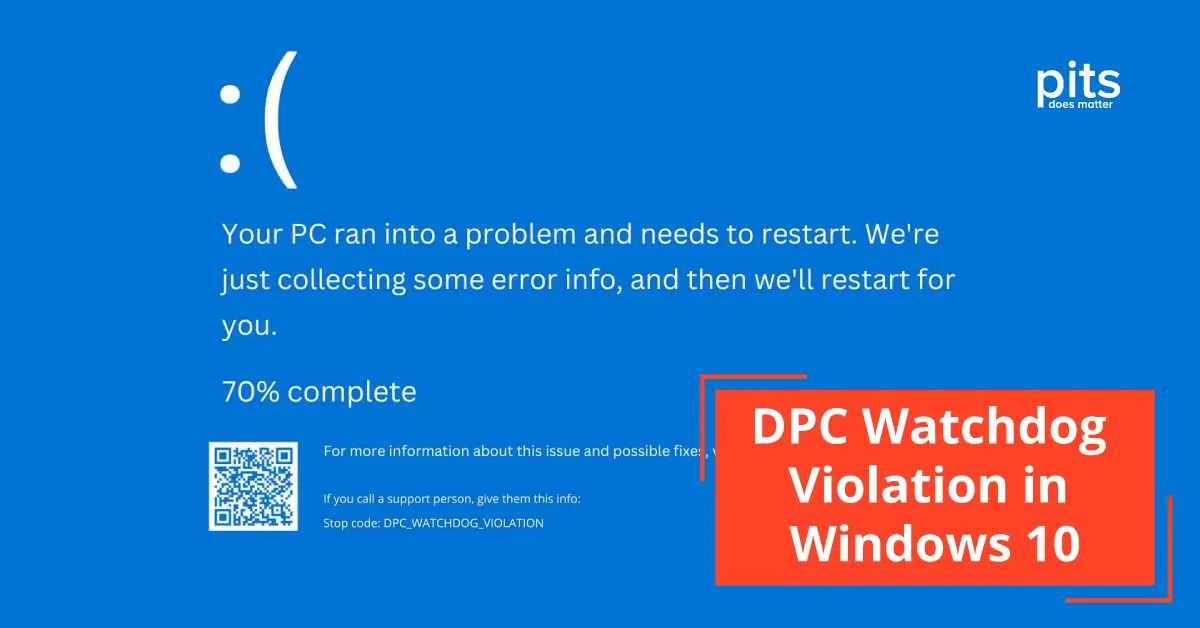Numerous users of Windows 10 have encountered the bothersome “DPC Watchdog Violation” blue screen error message when engaged in crucial tasks. This error can be perplexing and hard to comprehend, but you’re not alone. Fortunately, this error is a prevalent problem, and there are methods to resolve it.
In this blog post, we will explore the intricacies of this error, uncover its root causes, and discover effective remedies to restore your system’s functionality.
What Does Stop Code DPC Watchdog Violation Mean?
DPC Watchdog Violation is a well-known error in Windows 10, commonly called the “Blue Screen of Death” (BSOD). When this issue arises, your computer unexpectedly crashes and exhibits this error notification. The acronym “DPC” in DPC Watchdog represents “Deferred Procedure Call,” a Windows mechanism that handles the interaction between hardware and software.

Violations of this mechanism can cause system instability and crashes, resulting in the displayed error message.
To better understand this error, let’s explore the concept of Deferred Procedure Calls (DPCs) in more depth. DPCs are vital in facilitating efficient multitasking within the Windows operating system.
Higher-priority tasks can briefly interrupt lower-priority ones, ensuring seamless operation.
Nevertheless, if a DPC exceeds its expected duration or multiple DPC collide, it can lead to a violation that triggers the much-feared DPC Watchdog Violation error. This violation acts as a protective measure against potential system corruption, data loss, or hardware harm.
Causes of Windows 10 DPC Watchdog Violation
This error in Windows 10 that various issues can cause. Here are some common causes of the DPC Watchdog Violation error:
- Outdated or Incompatible Drivers: Outdated or incompatible device drivers, particularly for hardware components such as graphics cards, network adapters, or storage controllers, often contribute to this error occurring frequently.
- Hardware Issues: This error can occur due to defective hardware components like RAM, hard drives, or SSDs. It is crucial to assess the condition and operation of your hardware.
- Software or Windows Updates: System updates or installations can sometimes conflict with your existing configuration, leading to this error. It may also occur after a major Windows update.
- Corrupt System Files: System files essential for Windows operation may become corrupted over time for various reasons, which can lead to the DPC Watchdog Violation error.
- BIOS/UEFI Settings: In some cases, incorrect BIOS/UEFI settings, especially those related to power management and overclocking, can trigger this error.
- Malware or Virus Infections: Malware can disrupt the normal operation of your system, leading to different errors, such as the DPC Watchdog Violation.
Potential treatments to fix the DPC Watchdog Violation error include updating drivers, conducting hardware diagnostics, verifying system file integrity, adjusting BIOS/UEFI settings, scanning for malware, and ensuring proper cooling. The appropriate solution depends on the particular cause of the error in your situation.
How to Fix DPC Watchdog Violation for Various DPC.Watchdog.Violation Reasons
Faulty or Outdated Drivers
Drivers mediate between your hardware and the operating system, enabling communication. Problems can arise when these drivers become outdated or incompatible. The Standard SATA AHCI Controller driver is a crucial component that, if not functioning properly, can result in a DPC Watchdog Violation.
Step 1
Open “Device Manager” by right-clicking on the Start button and selecting it.
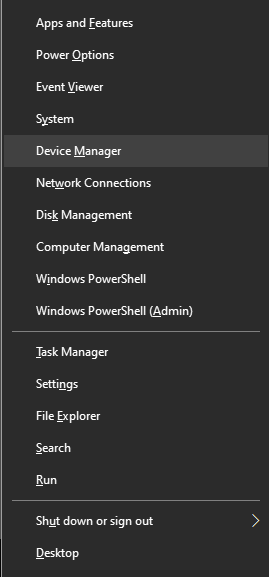
Step 2
Expand the “IDE ATA/ATAPI Controllers” section.
Step 3
Right-click on “Standard SATA AHCI Controller” and select “Update driver.”
Step 4
Select “Browse my computer for driver software” and allow Windows to search for updated drivers.
Step 5
If updating does not help, try returning the driver to a previous version.
External Devices
External devices can cause conflicts in your system, resulting in DPC Watchdog Violation errors. To determine if an external device is responsible for this issue:
Step 1
Detach all external devices from your PC.
Step 2
Reconnect them one by one and watch if the error reoccurs.
Step 3
If you find a device that triggers the error, visit the manufacturer’s website for updated drivers or firmware.
Hardware Issues
DPC Watchdog Violation errors can also arise from hardware issues. Malfunctioning hardware components, such as RAM or solid-state drives (SSDs), can potentially disrupt your system’s normal operation.
Step 1
Open your PC’s case and check the hardware connections.
Step 2
Reseat any hardware components like RAM sticks or SSDs.
Step 3
If you suspect a certain hardware component, consider replacing it with a known operating one to test.

Corrupted System Files
Corrupted or missing system files can wreak devastation on your Windows operating system, leading to errors, including DPC Watchdog Violation. To handle this issue:
Step 1
Open Command Prompt as an administrator by right-clicking on the Start button and choosing “Windows Terminal (Admin)” or “Command Prompt (Admin).”
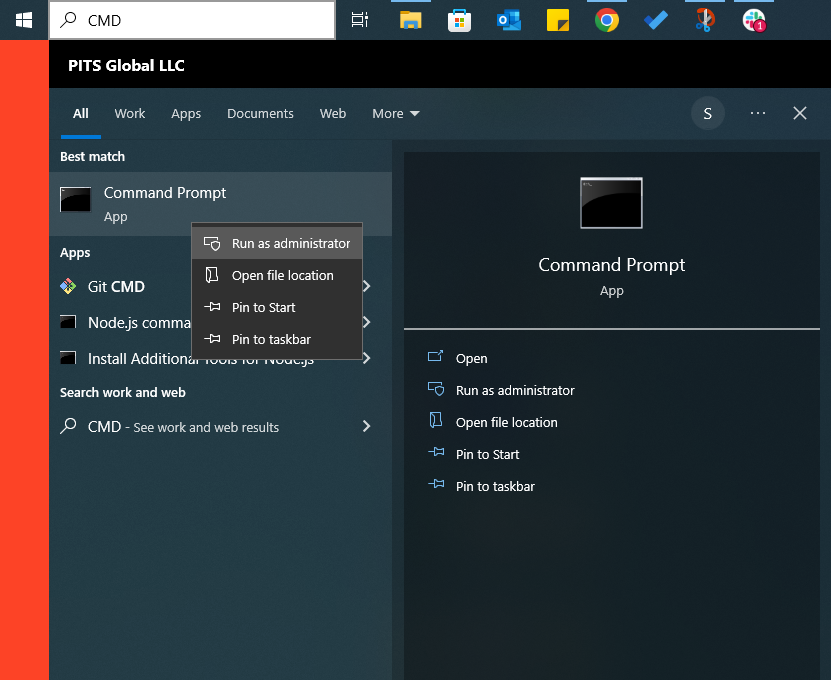
Step 2
Type “sfc /scannow” and press Enter.
Step 3
Let the scan complete; it will try to repair corrupted system files.
More Ways to Fix this Error Code
Run Windows Update
Keeping your Windows operating system up to date is paramount. Microsoft continually releases updates that handle known problems and vulnerabilities, including those related to DPC Watchdog Violation.
Step 1
Go to “Settings” by pressing Win + I.
Step 2
Click on “Update & Security.”
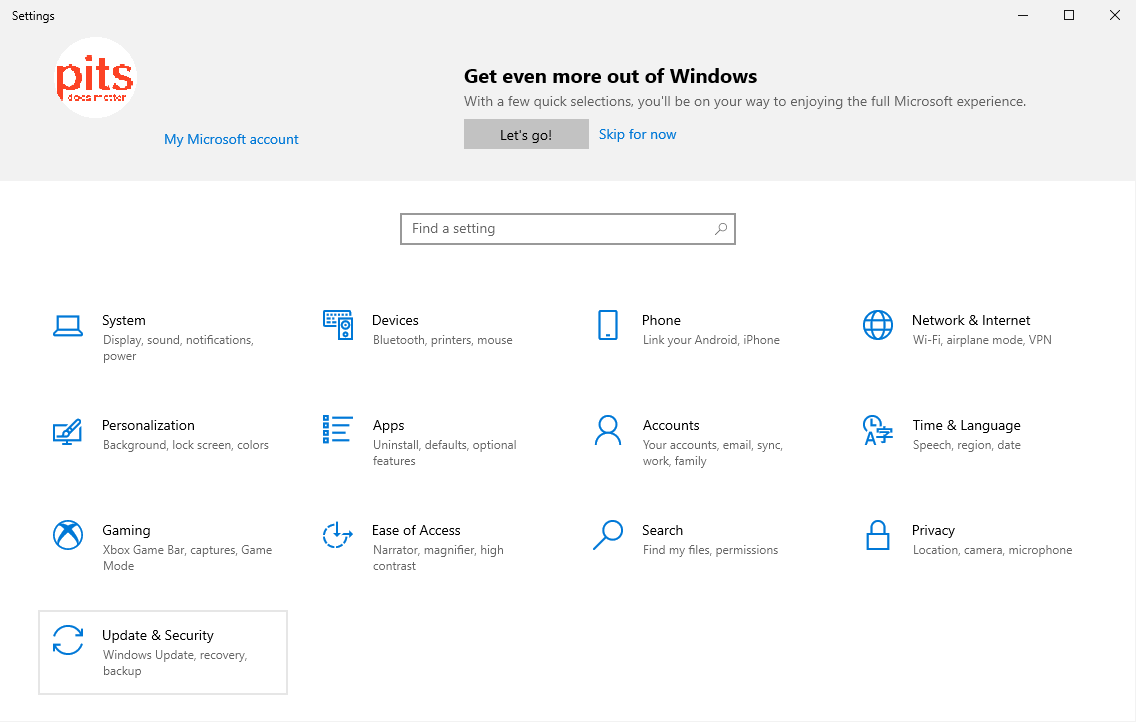
Step 3
Choose “Windows Update” and click on “Check for updates.”
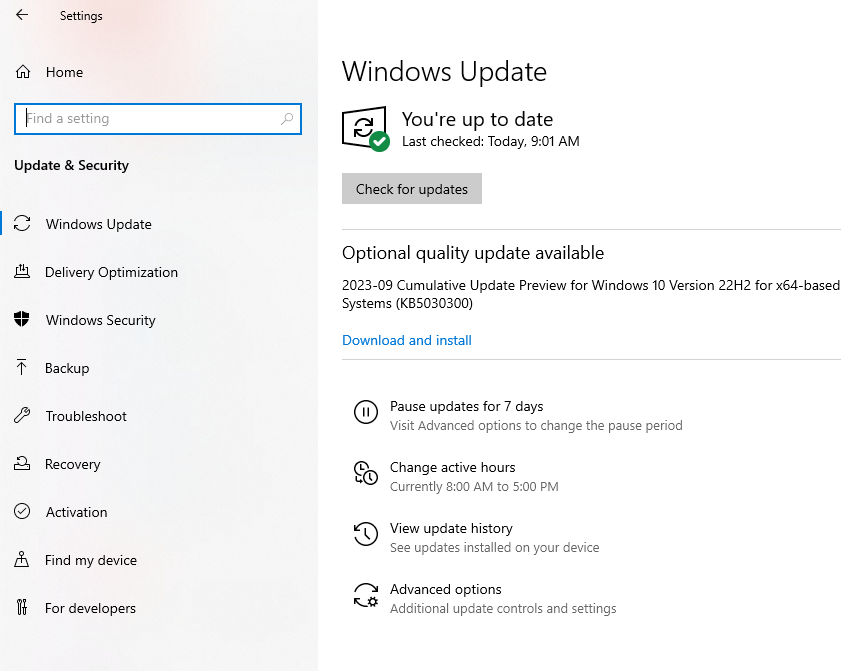
Check for BIOS/UEFI Updates
Your computer’s BIOS (or UEFI) firmware is responsible for managing different hardware configurations. Having outdated or faulty firmware can contribute to experiencing DPC Watchdog Violation errors.
Step 1
Visit your computer manufacturer’s website and locate your specific model’s BIOS/UEFI updates.
Step 2
Follow the manufacturer’s instructions to update your BIOS/UEFI.
Reevaluate Installed Software
Occasionally, software conflicts can trigger DPC Watchdog Violation errors. To identify and manage problematic software:
Step 1
Check recently installed applications or updates.
Step 2
Uninstall any suspicious or unnecessary software.
Step 3
Utilize the Windows System Restore feature to revert your system to a state before the error occurs.
Perform a Clean Windows Install
If you’re still encountering DPC Watchdog Violation errors even after attempting other fixes, an alternative to consider is performing a fresh installation of Windows 10. It entails reinstalling the operating system completely, which frequently resolves persistent issues. Before proceeding with a clean installation, back up all critical data.
Preventing DPC Watchdog Violation
Prevention is better than cure. Here are some steps to help you avoid the DPC Watchdog Violation error: Ensure your drivers are always updated. It includes drivers for storage controllers such as the Standard SATA AHCI Controller, graphics cards, network adapters, and other components. Using automated driver updater software can simplify this process by regularly scanning for updates and installing them.
Be Cautious with External Devices
When connecting external devices to your PC, ensure they are compatible with your system and have up-to-date drivers. Whenever possible, avoid using outdated or generic drivers provided by Windows.
Handle Hardware with Care
In order to ensure the proper installation or upgrade of hardware components, it is crucial to stick to the guidelines provided by the manufacturer carefully. Mishandling hardware can result in problems such as loose connections, which can cause errors like DPC Watchdog Violation.

Keep Your System Clean
Regularly perform system maintenance tasks to keep your Windows 10 PC in top shape:
- Use disk cleanup tools to remove temporary files and unnecessary data.
- Keep your antivirus and anti-malware software updated to prevent infections that could lead to system instability.
- Ensure that your system is not overloaded with unnecessary startup programs.
When to Seek Professional Help
Resolving the DPC Watchdog Violation error might go beyond typical troubleshooting. Suppose you’ve already tried the suggested steps and still face recurring blue screen errors. In that case, it’s advisable to seek professional assistance from a data recovery service like PITS Global Data Recovery Services.
Our team of experts is well-experienced in managing complex blue screen errors and can assist you in recovering valuable data from your system, even in challenging scenarios. We acknowledge the significance of your data and are committed to delivering top-quality service.
Why Choose PITS Global Data Recovery Services?
Feel free to reach out whenever you require expert help. Whether it’s about recovering critical files, diagnosing hardware issues, or resolving persistent errors like DPC Watchdog Violation, we possess the knowledge and technology to get you back on track.
Undoubtedly, the DPC Watchdog Violation error can be frustrating and disruptive for Windows 10 users. However, armed with an understanding of its causes and effective solutions, you can overcome this obstacle and ensure the smooth operation of your computer.
By regularly updating drivers, using caution with external devices, handling hardware carefully, and performing routine system maintenance, you can significantly minimize the chances of encountering this error.
If you need more than troubleshooting on your own, remember that PITS Global Data Recovery Services is available to assist. With the correct approach and the help of experts, you can overcome DPC Watchdog Violation issues and experience uninterrupted computing.
Frequently Asked Questions
What precautions can I take to prevent DPC Watchdog Violation errors?
To avoid encountering DPC Watchdog Violation errors, it is important to frequently update drivers, exercise caution when using external devices, handle hardware with care, maintain system cleanliness through regular maintenance tasks, and make sure that your antivirus software is always kept up to date.
How can I fix the DPC Watchdog Violation error on my Windows 10 PC?
You can attempt driver updates or reverting changes, examine external devices, inspect hardware, conduct an SFC scan, update Windows, and check for BIOS/UEFI updates. If the problem continues, think about doing a fresh installation of Windows 10.
When should I seek professional help for DPC Watchdog Violation errors?
Suppose you have attempted troubleshooting methods without success in resolving recurring DPC Watchdog Violation errors. In that case, it is recommended to seek assistance from a professional data recovery service such as PITS Global Data Recovery Services. It is particularly important if you require the retrieval of valuable data or the identification of hardware-related problems.
What does the DPC Watchdog Violation error mean in Windows 10?
The DPC Watchdog Violation error is a serious blue screen error in Windows 10. It occurs when the Deferred Procedure Call (DPC) mechanism is violated, usually due to hardware or driver problems.