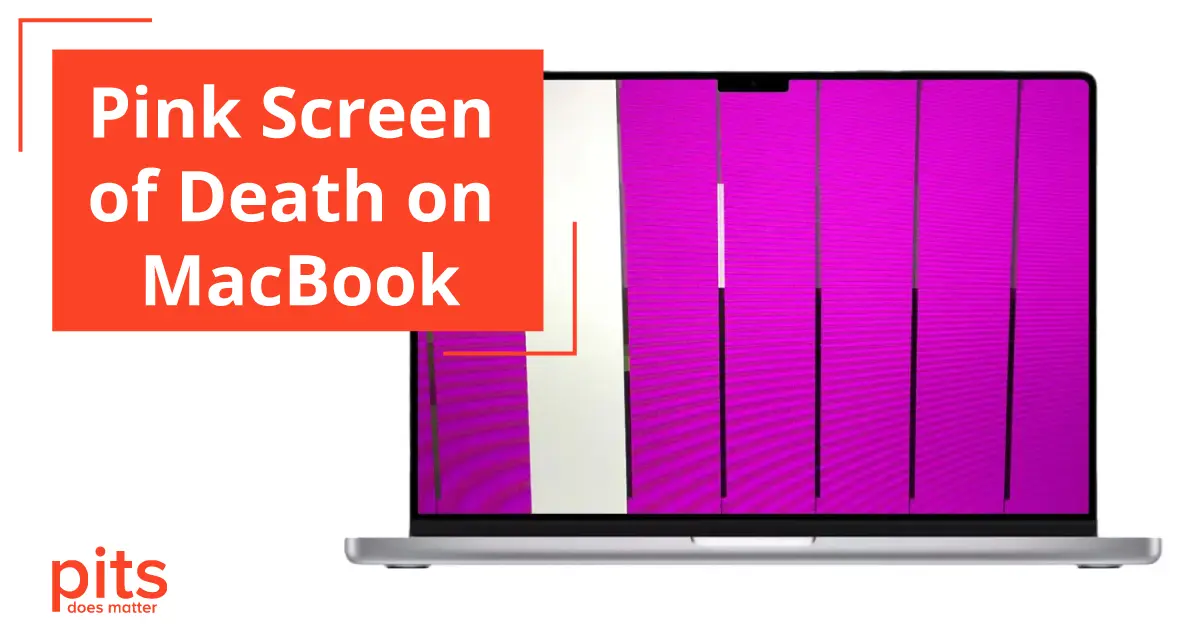MacBooks have become essential to students, professionals, and creatives in today’s digital era. These powerful devices are sleek and efficient in providing a seamless user experience. However, like any other technological wonder, they are prone to occasional glitches and setbacks.
As MacBook users, we’ve all been left perplexed and frustrated by the Pink Screen of Death (PSOD). In this comprehensive guide, we’ll explore this mysterious phenomenon, its potential root causes, effective solutions, and the crucial steps you can take to prevent it from happening again.
What is Pink Screen of Death on Mac
Encountering the Pink Screen of Death (PSOD) is rare, but it can be a frustrating issue for MacBook users. This problem can be likened to the Blue Screen of Death (BSOD) that affects Windows users. When the PSOD appears, it is a warning sign of a critical MacBook hardware or software problem.
Your MacBook’s productivity can come to a screeching halt when the pink-colored PSOD appears, making your screen entirely unusable.
Possible Causes of Apple Pink Screen of Death
Experiencing the Pink Screen of Death (PSOD) on your MacBook can be an annoying and obstructive problem that can suddenly interrupt your work and make you question what caused it. In this section, we will delve into some potential reasons for this uncommon yet aggravating occurrence and provide possible solutions.
Graphics Hardware Failure
A failure in the graphics hardware is often the main cause of the PSOD. It can be due to several factors, such as overheating, inherent manufacturing defects, or prolonged use, resulting in wear and tear.
Solution: If there is a suspicion of a graphics hardware failure, it is crucial to contact a certified technician. They can comprehensively diagnose the issue and potentially repair the malfunctioning hardware.

Driver Problems
Older or incompatible graphics drivers can also cause the Pink Screen of Death. This issue is frequently encountered when users try to install drivers that are not officially supported or are from third-party sources.
Solution: Ensure you are utilizing the latest official graphics drivers provided by Apple and abstain from using third-party drivers, as they may introduce unwelcome compatibility issues. If you suspect driver problems, updating or reinstalling the necessary drivers is recommended.
Overheating
If your MacBook gets too hot, it can cause various hardware problems, such as issues with the graphics card. The PSOD may occur as a result of excessive heat.
Solution: Using trustworthy antivirus software to perform regular scans on your MacBook to detect any hidden malware or viruses is important. If any threats are detected, it is crucial to remove them promptly. Additionally, safe internet browsing habits can help reduce the likelihood of infections.

Malware or Virus Infection
Despite being less susceptible to malware infections than Windows, macOS is not completely immune and can encounter display issues due to malicious programs interfering with the graphics system.
Solution: Using trustworthy antivirus software to perform regular scans on your MacBook to detect any hidden malware or viruses is important. If any threats are detected, it is crucial to remove them promptly. Additionally, safe internet browsing habits can help reduce the likelihood of infections.
Software Conflicts
Software conflicts or compatibility issues can sometimes be the root cause of PSOD. Such conflicts may become apparent after a macOS update, during the execution of certain software applications, or due to a damaged system file.
Solution: If you are experiencing software conflicts on your MacBook, try restarting it first and ensure your macOS and the problematic software are updated. If the problem continues, consider reinstalling the software causing the issue or restoring your MacBook to a stable state that was previously working.
How to Fix Pink Screen of Death on MacBook Air and Pro
Encountering the Pink Screen of Death can be a frustrating experience. However, several troubleshooting steps and solutions are available to help you address the issue effectively.
1
Reset NVRAM/PRAM
Resetting the NVRAM or PRAM can help reset display settings and resolve the issue. To do this, power off your MacBook and start it up again while holding down the Option, Command, P, and R keys. Keep holding the keys until you hear the startup chime twice.
- A simple step can often resolve to rectify display-related issues caused by incorrect settings stored in the NVRAM/PRAM.
2
Utilize Apple Diagnostics
If you suspect a hardware issue with your MacBook, you can use Apple’s diagnostic tool to help identify the problem. Restart your MacBook and hold down the D key to access the tool. Keep holding the key until you see the diagnostics screen, and then follow the on-screen instructions.
- Apple Diagnostics can make identifying and diagnosing potential hardware issues easier. If any problems are discovered, seeking further guidance from an Apple technician is recommended.
3
Reinstall macOS
Consider a fresh installation of macOS if software problems persist. Make sure to back up all data before proceeding.
- Getting a fresh start and fixing recurring software conflicts is possible by reinstalling the macOS. Carefully follow Apple’s official instructions for a clean macOS installation.
4
Check for Software Updates
It’s crucial to keep your macOS and all installed software programs updated to avoid compatibility issues that can lead to the PSOD. Using outdated software can create an environment where such cases can thrive.
- It is advisable to regularly verify and install software updates promptly upon release. By taking a proactive stance, you can address known issues and improve the stability of your system.
5
Consult a Professional
If the solutions mentioned earlier do not work, it is advisable to consult a professional technician with the necessary expertise. You can search for a certified Apple technician who can identify and fix any hardware issues that may be causing the problem.
- Pay a visit to an Apple Store or an authorized service provider to have your MacBook subjected to a comprehensive inspection. Don’t forget to back up your data beforehand.
MacBook Pro - Pink Screen of Death
The best way to handle the Mac Pink Screen of Death is through prevention. Although some problems may be out of your hands, there are various steps you can take to reduce the chances of experiencing this frustrating issue:
Regularly Clean Your MacBook. Your MacBook can collect dust and other particles as time goes by, which can cause blockages in the airflow and result in overheating.
Install Reliable Antivirus Software. While macOS is generally more resilient to malware, it is important to utilize reliable antivirus software and ensure that it is kept up-to-date.

Back up Your Data. It is a wise habit to frequently backup your data to an external drive or a secure cloud storage to protect your important files.
Avoid Third-Party Drivers. To avoid compatibility problems, limit your usage to Apple’s official drivers and software.
Control Temperature. Keep a vigilant eye on your MacBook’s temperature; overheating can be a precursor to numerous hardware issues.
Encountering the Pink Screen of Death on a MacBook can be a frustrating and discouraging experience. However, it is important to remember that effective solutions are available to diagnose and resolve the problem. Understanding the possible causes, following thorough troubleshooting procedures, and taking preventative measures can minimize the chances of experiencing this issue.
If your attempts are unsuccessful, do not hesitate to seek help from certified Apple technicians. Your MacBook is a valuable asset that, with the appropriate care and attention, can continue providing you with reliable service for many productive years.
Frequently Asked Questions
What is the MacBook Pink Screen of Death (PSOD)?
Experiencing a complete pink display on your MacBook, known as the Pink Screen of Death (PSOD), can be a rare yet significant problem that indicates a critical issue related to the hardware or software of your device.
What does pink screen mean on MacBook?
It is a severe problem when the screen of a MacBook turns pink, indicating an issue with the graphics hardware or software. The pink hue completely takes over the display, making it impossible to use the screen.
How do I fix the pink screen of death on my MacBook?
You can try these initial steps: 1) Reset NVRAM/PRAM, 2) Run Apple Diagnostics, 3) Check for software updates, and 4) Reinstall macOS. If these don’t work, consult a professional technician.
When should I seek professional help for the PSOD issue?
It’s recommended that you seek assistance from an Apple-certified technician or visit an Apple Store if the initial troubleshooting steps are unsuccessful in resolving the PSOD, or if you suspect that there is a hardware issue that needs to be diagnosed and repaired comprehensively.