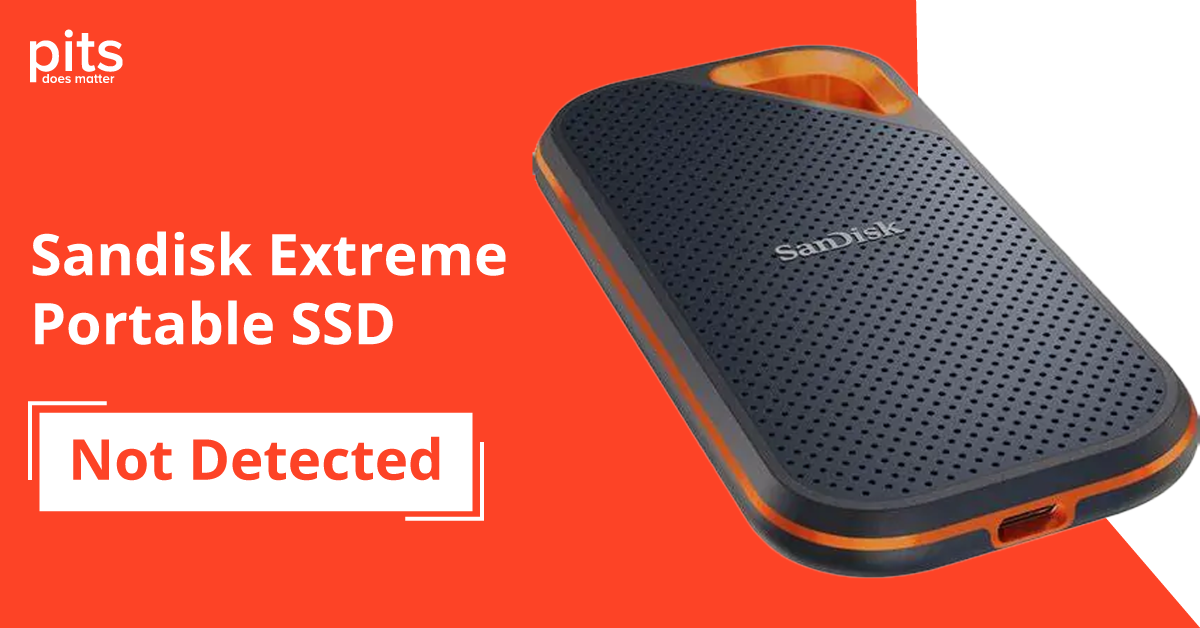SanDisk Extreme Portable SSD not detected – a common issue that Mac and Windows users often face. This reliable and compact storage device sometimes fails to appear on your system, leaving you puzzled and unsure how to access your important files. In this blog, we’ll guide you through easy-to-follow steps to troubleshoot this problem, whether using a Mac or Windows system.
SanDisk Extreme portable SSD not detected Reasons
Before we dive into troubleshooting methods, it’s important to understand the potential reasons why your SanDisk Extreme Portable SSD may not be detected. This will help you narrow down possible solutions and save time.
Outdated Drivers
The SSD might not be recognized if the drivers are outdated. The device drivers enable the system to recognize and interact with the SSD. The system may fail to identify the devices if they are not updated.
Faulty Cable or Port
A hardware issue could be at play. If the USB cable connecting the SSD to your system is damaged or the port you’re plugging it into is malfunctioning, your device may not be detected.
Incompatible File System
If the file system of your SSD is not compatible with your operating system, it won’t be detected. For example, Windows systems will not recognize a drive formatted to EXT4.
Lack of Drive Letter
Sometimes, the SSD might be working fine but is not allocated a drive letter by the system, making it invisible to the user.
SSD not enabled in BIOS
In some cases, the system BIOS may not enable the SSD. If the settings are not configured to recognize the SSD, it will not appear on your system.

Malfunctioning SSD
Lastly, there could be a problem with the SSD itself. If it’s damaged or malfunctioning, it may not show up when connected to your system.
SanDisk Extreme portable SSD not detected Mac Troubleshooting
SanDisk Extreme Portable SSD not detected on Mac problems can be frustrating, especially when you need to access your important files. This issue is common, and while it may seem complicated, fixing it may be simpler than you think.
Now, let’s look at the steps you can take to troubleshoot and resolve the “SanDisk Extreme Portable SSD not detected on Mac” issue.
Check the connections
Make sure the USB cable connecting the SSD to your Mac is securely plugged in on both ends.
Utilize a different USB port or cable
Sometimes, faulty ports or cables can cause connection issues. Try another USB port or cable to see if that solves the problem.
Update macOS
Make sure your Mac’s operating system is up-to-date, as outdated software can lead to driver issues and prevent the SSD from being recognized.
Check for driver updates
Visit the SanDisk website to see if there are any available driver updates for your specific SSD model. If there are new updates, download and install them to see if that fix the issue.
Restart your Mac
A simple restart can sometimes solve device connectivity issues.
Change the drive letter on Mac
If your Mac does not recognize the SSD’s drive letter, you can change it manually by going to Applications > Utilities > Disk Utility. Select the SSD and click on “Mount” to assign a new drive letter.
Format the SSD
If all else fails, you can try reformatting the SSD using Disk Utility. This will erase all data on the drive.
SanDisk Extreme portable SSD not detected Windows 10 / 11 Troubleshooting
SanDisk Extreme Portable SSD not detected Windows 10 is a problem that can hinder your productivity and cause considerable stress, particularly if you rely heavily on the data stored in your device. Despite the frustration, it’s important to remain calm and follow these troubleshooting steps to rectify the issue.
Check USB connections
Ensure that the USB cable connecting the SSD to your computer is plugged in securely on both ends.
Check for driver updates
Check out the SanDisk website for updates for your particular SSD model. If there are, simply download and install them to determine if it resolves the problem.
Try with a different USB port or cable
Just like with Mac, faulty ports or cables can cause connection issues on Windows. Consider using an alternative port or cable to determine if it improves the situation.
Update USB drivers
Outdated or corrupted USB drivers can sometimes hinder your computer’s ability to detect external devices such as the SanDisk Extreme Portable SSD. Update your USB drivers by going to Device Manager and selecting “Update driver” for each USB controller listed.
Check disk management
If none of the above methods work, check if the SSD appears in Disk Management. If it does but is not assigned a drive letter, assign one manually to see if that solves the issue.
Initialize the SSD
If the SSD is not initialized, it will not be recognized by your computer. You can initialize it by right-clicking on the SSD in Disk Management and selecting “Initialize disk.”
Reformat the SSD
If nothing else works, you can try reformatting the SSD using Disk Management. This will erase all data on the drive.
Failed SanDisk SSD Can be the Cause of the Issue
Sometimes, despite all your troubleshooting efforts, the SSD may still not be detected. This could be due to a more severe issue – a failed SSD. This can occur rarely, especially if physical damage or extreme temperatures have exposed the SSD. In such scenarios, recovery becomes a complex issue that requires professional intervention.
This is where PITS Global Data Recovery Services steps in. Our experience and expertise in SSD recovery are unparalleled, making them a reliable choice for retrieving your crucial data. We have an impressive track record of successful recoveries from SanDisk Extreme Portable SSDs amongst numerous other brands.
If your SSD has failed, don’t risk losing important data by attempting recovery yourself – trust PITS Global Data Recovery Services for effective, secure, and efficient SSD recovery.
Frequently Asked Questions
Why is my SanDisk Extreme Portable SSD not detected on my computer?
There could be several reasons, including faulty connections, outdated drivers, compatibility issues, or a malfunctioning SSD.
How can I fix the issue of my SanDisk Extreme Portable SSD not being detected on Mac?
You can try troubleshooting solutions such as checking connections, using a different USB port or cable, updating system software, checking for driver updates, restarting your Mac, changing the drive letter, or formatting the SSD.
What if my SanDisk Extreme Portable SSD is undetected on Windows 10/11 after troubleshooting?
If the SSD has failed due to physical damage or exposure to extreme temperatures, we recommend using professional data recovery services like PITS Global Data Recovery Services.
Can I recover my data if my SSD has failed?
Yes, professionals like PITS Global Data Recovery Services can recover complex data even from failed SSDs.
Why should I choose PITS Global Data Recovery Services for SSD Recovery?
PITS Global Data Recovery Services has considerable experience and expertise in SSD recovery. We have a successful data recovery track record from SanDisk Extreme Portable SSDs and many other brands.