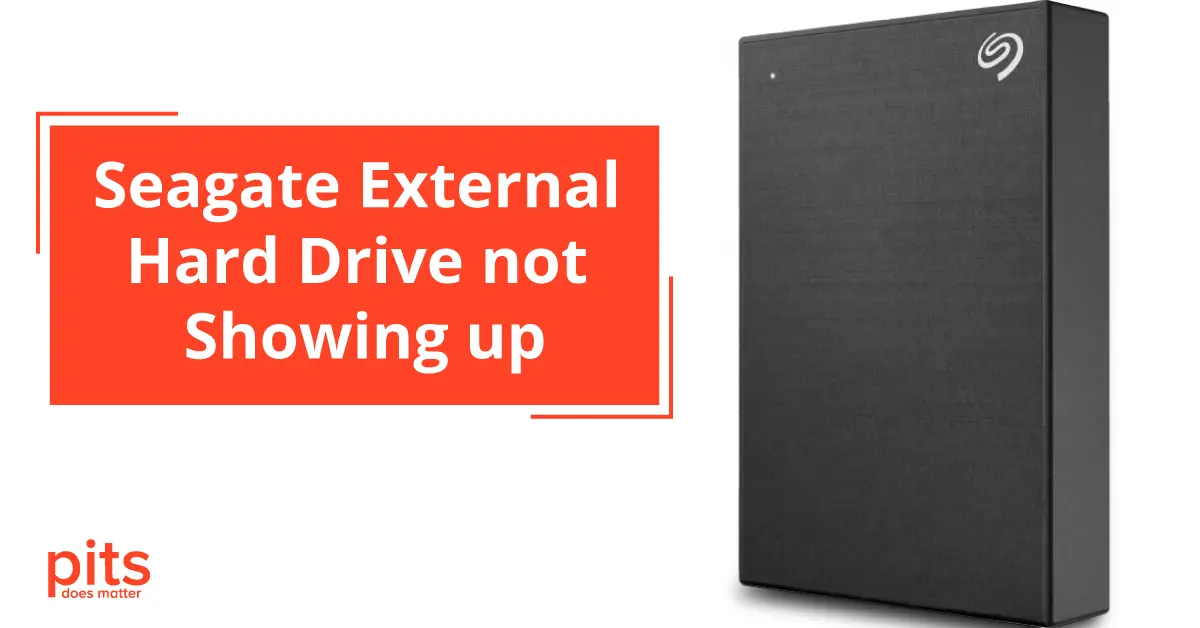Seagate External Hard Drive not showing up is a common issue many users encounter. This can occur for several reasons, such as outdated drivers, faulty USB ports, or even hardware issues with the drive itself. Users report various manifestations of the problem, such as their Seagate external hard drive not being recognized in Windows 11, not working without any indicator light, or not showing up on Mac systems. Further complicating matters, some users notice a blinking light on their Seagate drive, which can be an ambiguous signal. The following sections will examine these problems and provide troubleshooting steps to help you access your important data.
Reasons Seagate external hard drive is not showing up
Reasons Seagate’s external hard drive is not showing up can vary. Issues with the Seagate external hard drive not working can primarily stem from problems with the device driver. An outdated or incompatible driver for your computer’s operating system can sometimes lead to device malfunctions.
It is important, therefore, to regularly update your drivers and back up your data to minimize the chances of data loss. Besides hard drive failure, several typical causes can lead to your Seagate issues with external hard drive operation:
- Problems with power cable or power supply
- USB port issues
- Driver issues
- Incorrect hard drive format
- Partition issues
- Unsupported file system

The problem of a Seagate external hard drive not showing up can result from various factors, including outdated drivers, hardware malfunctions, power source issues, and incompatible file systems. By regularly updating your system, properly maintaining your hardware, and managing your data effectively, you can minimize these problems, ensuring optimal external drive performance and uninterrupted access to your valuable data.
How to Fix the Seagate External Hard Drive not Showing up Windows 11
How to fix the Seagate external hard drive not showing up depends on the underlying cause of the problem. You can follow several troubleshooting steps to resolve the issue of your Seagate external hard drive not showing up. If your Seagate external hard drive is not showing up on Windows 11, you can try the following steps to resolve the issue:

- Check for driver updates: To check if your device drivers are outdated or incompatible, open Device Manager and navigate to Disk drives. Right-click on your Seagate external hard disk drive and click “Update driver.”
- Change the USB port: Sometimes, the issue can be with your USB port. Attempt connecting your Seagate external hard drive to a different USB port.
3. Check power source and cable: Verify that your Seagate external hard drive has a stable power source by plugging it into another outlet or using a different power cable.
4. Run Disk Management tool: If the above steps do not work, try running the Disk Management tool. Right-click on “This PC” and click “Manage.” Click Disk Management and locate your Seagate external hard drive from there. If it is listed as “Offline,” right-click on it and choose “Online.”
5. Reformatting: Sometimes, the hard drive may have an incorrect format, causing it not to appear. To resolve this, reformat the hard drive. Reformatting the hard drive may fix this problem, but be aware that this will erase all data on the drive.
How to Fix the Seagate External Hard Drive not Showing up Mac
How to fix Seagate’s external hard drive not showing up on Mac is a common concern for many Mac users employing Seagate’s external storage solutions. This issue can arise for many reasons, and resolving it involves a series of troubleshooting steps unique to the MacOS environment. If your Seagate external hard drive is not showing up on a Mac, you can try the following steps to resolve the issue:
Verify the Cable, Port, and Connector.
Ensure the cable connecting your Seagate external hard drive to your Mac is in good condition and properly plugged in. You can also use a different port or adapter.
Try Using a Different Device
Sometimes, the issue may be with something other than your Seagate external hard drive but with your Mac. To confirm this, connect the hard drive to another device and see if it is recognized.
Troubleshoot macOS Monterey issues
If you are using macOS Monterey, there have been reports of problems with external hard drives. Check for updates and troubleshoot the issue through System Preferences > Macintosh HD.

Restart your Mac
Occasionally, all it takes is a simple restart to resolve the issue. Try shutting down your Mac completely and then turning it back on.
Reset the NVRAM
If restarting does not work, you can try resetting the NVRAM (non-volatile random-access memory) on your Mac. To do this, shut down your Mac and turn it back on while keeping down the Command + Option + P + R keys. Release the keys after about 20 seconds.
Boot into Safe Mode
Booting into Safe Mode can help determine and fix any software variances that may be causing your Seagate external hard drive not to show up. To boot into Safe Mode, resume your Mac and hold down the Shift key while it continues.
Seek professional Assistance
If none of the previously mentioned steps produce outcomes, your Seagate external hard drive may have encountered a hardware problem. Consulting a data recovery specialist for expert help is advisable in such scenarios.
If the Seagate external hard drive issues persist even after attempting all the mentioned methods, it is advisable to seek professional data retrieval services. PITS Global Data Recovery Services is a reputed service provider that handles data recovery cases. With a team of trained specialists and advanced technology, we offer reliable solutions for retrieving lost data from various storage devices, including Seagate external hard drives.
Frequently Asked Questions
Why is my external hard drive not being detected?
There could be several reasons why your external hard drive is undetected. Some common causes include a faulty cable or port, outdated drivers, corrupted files, or a failing hard drive.
Why is my Seagate hard drive not turning on?
There are several possible reasons why your Seagate hard drive may not be turning on. These include a faulty power cable or adapter, insufficient power supply, or a malfunctioning LED. It is important to investigate these possibilities and troubleshoot accordingly to determine the exact cause of the issue.
Why is my external hard drive showing nothing?
If your external hard drive shows nothing, it may be due to a faulty connection, incompatible file system, or drive corruption. To troubleshoot these potential issues, we recommend checking the connection, testing the drive on another device, and consulting a professional.
Is it possible to retrieve data from an external hard drive manufactured by Seagate?
Even if it fails, data can often be recovered from a Seagate external hard drive. You can use data recovery software, or if the situation is critical, professional data recovery services are available. However, these methods are only sometimes successful, underscoring the importance of regular data backups.
Why is my Seagate external hard drive making noise?
A Seagate external hard drive might make noise for a few reasons, including normal operational sounds, the drive working harder due to heavy data transfer, or the drive failing. If the noise is noisy or uncommon, it might indicate that your hard drive is failing.