Windows 10 is one of the most widely used operating systems globally, known for its user-friendly interface and robust features. However, like any other software, it is not immune to errors. One such error that users may encounter is the “System Service Exception.”
In this blog, we will explore the reasons behind this error, discuss what to do when it occurs, and provide tips on how to prevent it from happening in the future.
Understanding the Windows 10 System Service Exception Error
The System Service Exception error is a Blue Screen of Death (BSOD) error that occurs when a critical system service encounters an unexpected condition, leading to the system crashing. It often displays the “SYSTEM_SERVICE_EXCEPTION” error message along with a stop code, such as 0x0000003B or 0x0000007E.
Reasons Behind the BSOD System Service Exception Error
Outdated or incompatible drivers. One of the primary causes of the System Service Exception error is outdated or incompatible drivers. Device drivers facilitate communication between your system’s hardware and software components. If these drivers are outdated or incompatible with your Windows 10 version, conflicts can arise, resulting in the error. Faulty hardware. Faulty hardware components, such as RAM, hard drives, or graphics cards, can trigger the System Service Exception error.

Issues like bad sectors on the hard drive or malfunctioning RAM modules can lead to system instability and crashes. Malware or virus infections. Malicious software can wreak havoc on your system, causing various errors, including the System Service Exception error. Malware or virus infections can modify critical system files, leading to unexpected system behavior and crashes.
What to Do When the Error Occurs
Update drivers. Start by updating your device drivers to ensure compatibility and stability. Visit the manufacturer’s website for each device connected to your system, such as the graphics card, network adapter, and chipset. Download and install the latest drivers provided by the manufacturer.
Check for hardware issues. Perform a thorough hardware checkup to identify any faulty components. Use Windows’ built-in tools like Memory Diagnostic for RAM testing and CHKDSK for checking hard drive health. If you suspect any hardware issues, consider consulting a professional or contacting the manufacturer for assistance.
Scan for malware. Run a comprehensive scan with a reputable antivirus or anti-malware software to detect and remove any infections. Ensure that your security software is up to date to identify the latest threats effectively. Quarantine or delete any malicious files detected during the scan.
Uninstall recently installed software. If you started experiencing the System Service Exception error after installing new software, try uninstalling it to see if the issue resolves. Faulty or incompatible software can interfere with system services, causing crashes. Use the Control Panel or the Settings app in Windows 10 to uninstall the problematic program.
Perform a clean boot. Perform a clean boot to start Windows with a minimal set of drivers and startup programs. This helps identify if any third-party software is causing conflicts and triggering the error. Instructions on how to perform a clean boot can be found on the Microsoft support website.
How to Prevent the Stop Code System Service Exception Error
1. Keep your system up to date. Regularly update your Windows 10 operating system to ensure you have the latest security patches, bug fixes, and driver updates. Enable automatic updates or manually check for updates through the Windows Update settings.
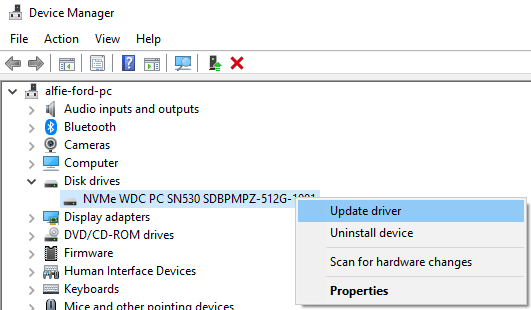
2. Use reputable software sources. Download and install software only from trusted sources. Avoid downloading applications from unverified websites or suspicious email attachments. Malicious software is often disguised as legitimate applications, so exercise caution when installing new software.
3. Maintain a reliable security software. Install a reputable antivirus or anti-malware software and keep it up to date.
4. Be cautious with driver updates. While keeping your drivers updated is crucial, exercise caution when updating them manually. Download drivers from the manufacturer’s official website and double-check compatibility with your Windows 10 version.
5. Handle hardware with care: Treat your hardware components with care to prevent physical damage. Avoid exposing your system to extreme temperatures, vibrations, or accidental drops that can potentially cause hardware failures.
Encountering the System Service Exception error on Windows 10 can be frustrating and disruptive. However, armed with the knowledge of its possible causes and appropriate steps to take, you can effectively troubleshoot and resolve the issue.
By keeping your system updated, maintaining reliable security software, and taking precautions with software installations and hardware handling, you can reduce the likelihood of experiencing the System Service Exception error in the future. Remember, if the problem persists or you are unsure about performing certain actions, consult a professional or seek assistance from Microsoft’s support channels.
Frequently Asked Questions
What should I do if I encounter the System Service Exception error on my Windows 10 system?
If you encounter the System Service Exception error, follow these steps: update your device drivers, check for hardware issues, scan for malware, uninstall recently installed software, and perform a clean boot. These steps will help identify and resolve the underlying causes of the error.
How can I update my device drivers?
To update your device drivers, visit the manufacturer’s website for each device connected to your system, such as the graphics card, network adapter, and chipset. Download the latest drivers provided by the manufacturer and install them on your system. This ensures compatibility and resolves any conflicts that may be triggering the System Service Exception error.
Can faulty hardware cause the System Service Exception error?
Yes, faulty hardware can indeed cause the System Service Exception error. Issues such as bad sectors on the hard drive or malfunctioning RAM modules can lead to system instability and crashes. Performing a comprehensive hardware checkup and seeking professional assistance can help identify and resolve hardware-related issues.
How can I prevent the System Service Exception error from occurring in the future?
To prevent the System Service Exception error, follow these preventive measures: keep your system up to date with the latest Windows 10 updates, download software only from reputable sources, maintain reliable security software, be cautious with driver updates, and handle hardware components with care. Following these practices will minimize the chances of encountering the error in the future.
Should I perform a clean boot if the System Service Exception error persists?
Yes, performing a clean boot is an effective troubleshooting step if the System Service Exception error persists. A clean boot helps identify if any third-party software is causing conflicts and triggering the error. By starting Windows with only essential drivers and startup programs, you can isolate the source of the problem and take appropriate action.
What should I do if I am unsure about performing the troubleshooting steps myself?
If you are unsure about performing the troubleshooting steps yourself or if the problem persists despite your efforts, it is advisable to consult a professional or seek assistance from Microsoft’s support channels. They have the expertise to guide you through the troubleshooting process and provide appropriate solutions for your specific situation.
